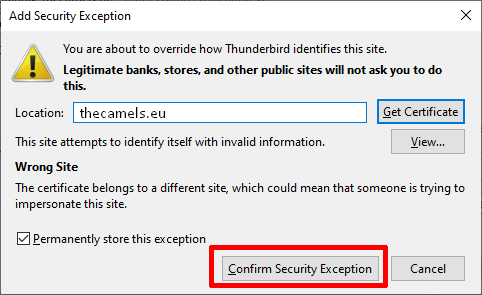To configure the Mozilla Thunderbird mail client correctly, you must add your mail account to it.
Adding an email account in Mozilla Thunderbird
- After starting the application, in the section Set up an account, select "E-mail". Complete the following fields.
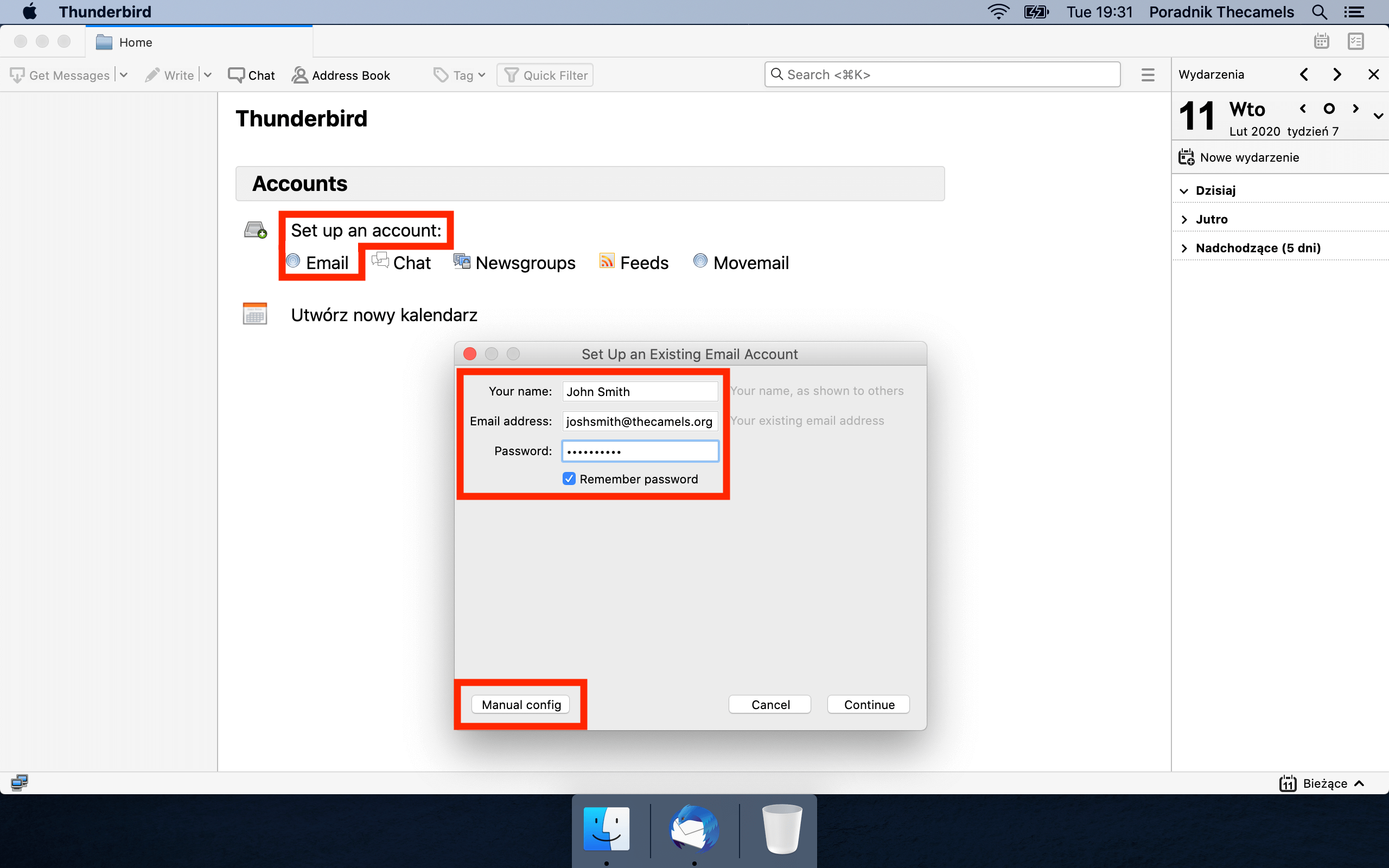
- Your name - displayed name of the account in the client,
- Email address - the email address you want to add,
- Password - for a given email account,
- Next click on "Manual config". You will see further fields to fill in.
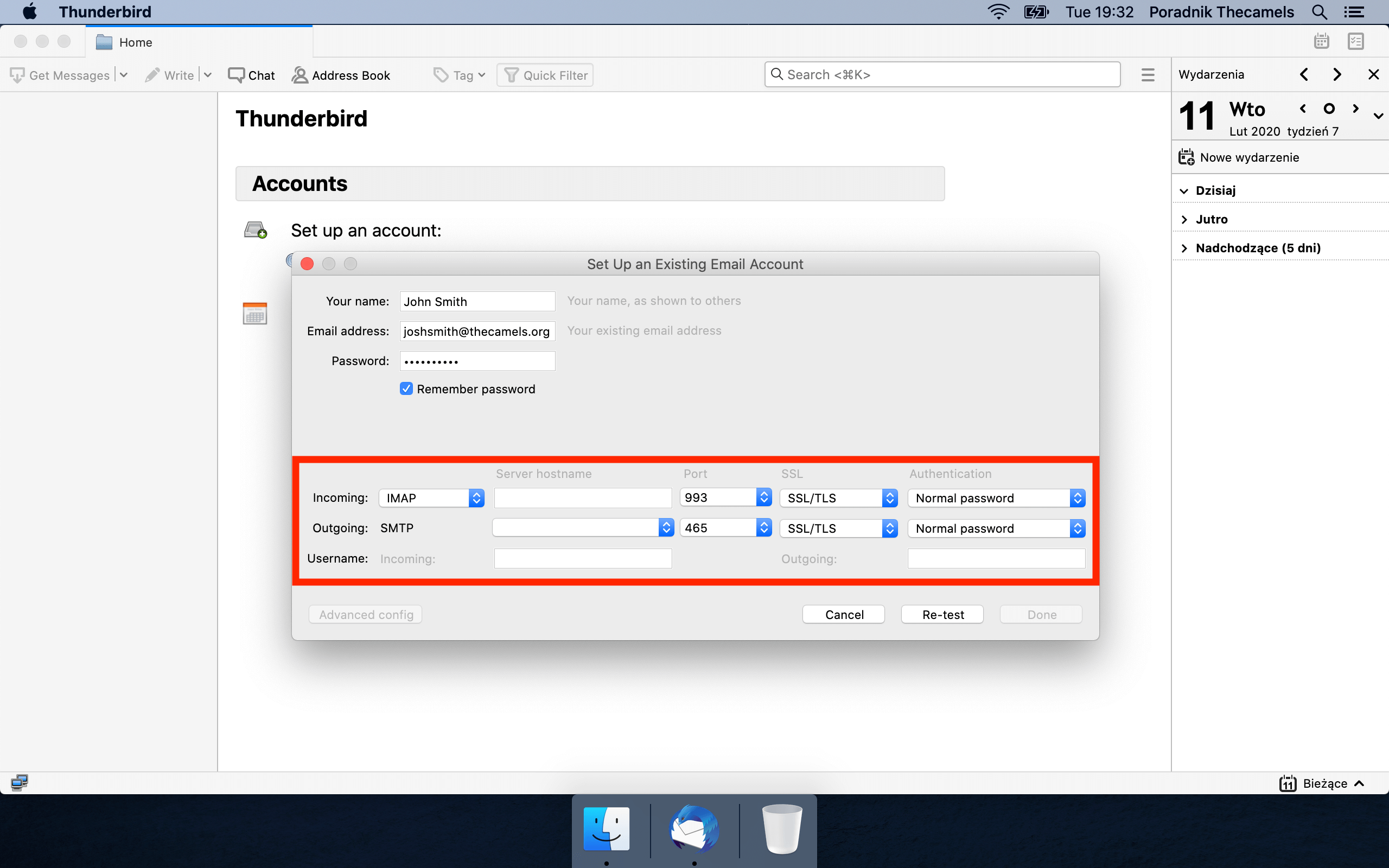
- Inbound and outbound mail server - enter the appropriate address of the mail servers,
- Username - enter e-mail address that is being added to client, in both fields in this row,
- Click "Done" button.
During configuration of mail client, certificate error message appears to me - what to do?
If a certificate error appears while adding an email account, please confirm it. The certificate error may occur at the moment when the certificate:
- It does not cover a given domain (e.g. if the domain has a commercial certificate that does not cover the incoming and outgoing mail server name),
- Let's Encrypt certificate has yet been generated.
If the following window appear, please click "Confirm Security Exception"
If you have any questions or concerns, please contact us via the Client Area.