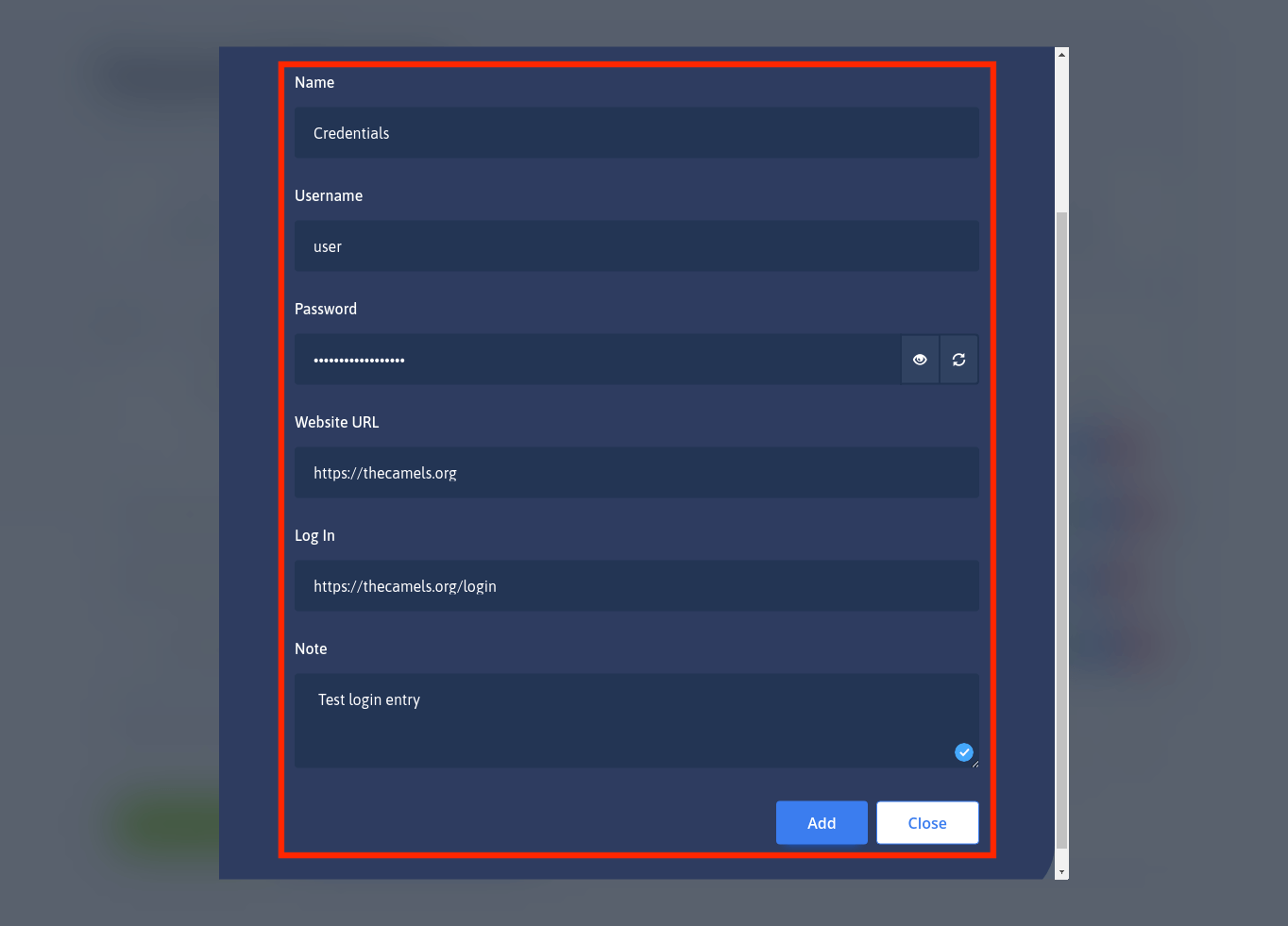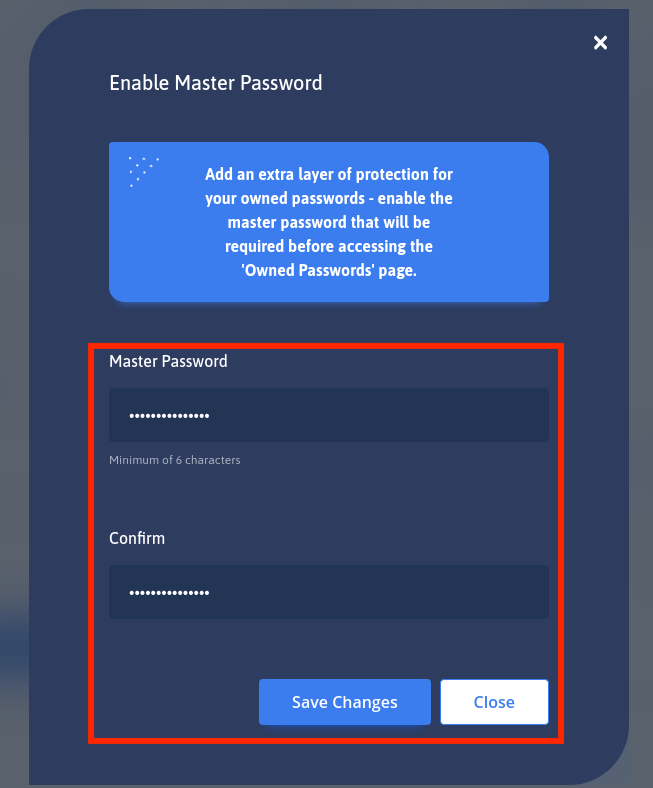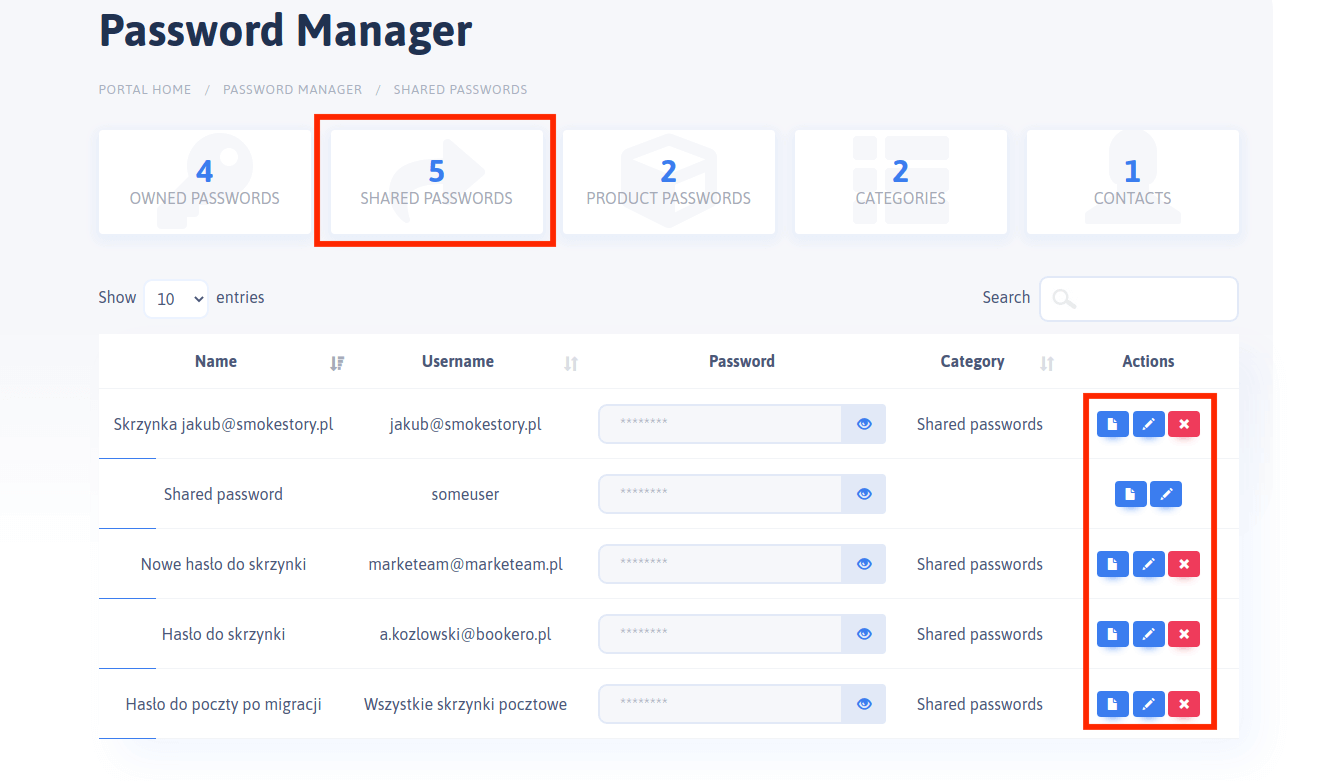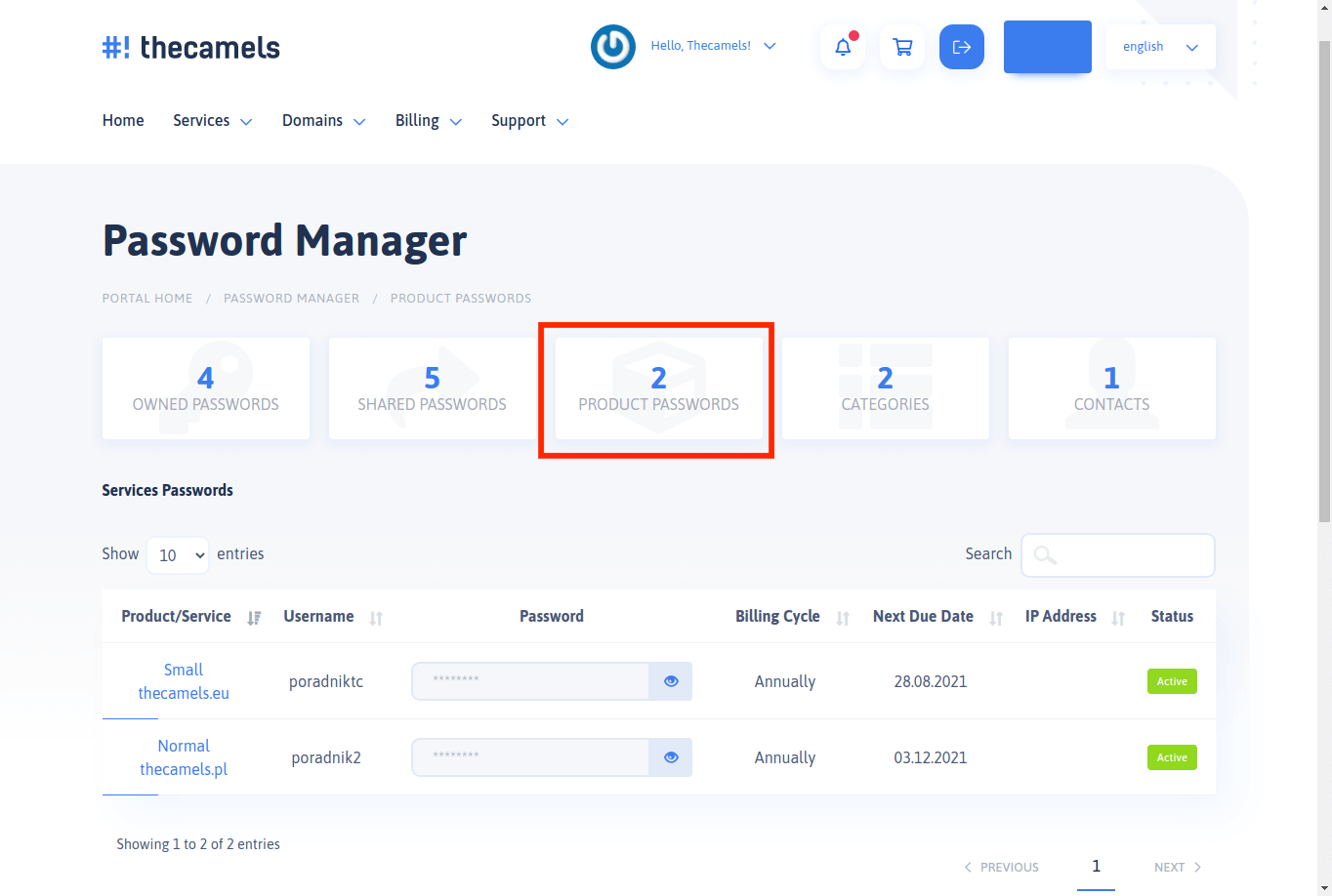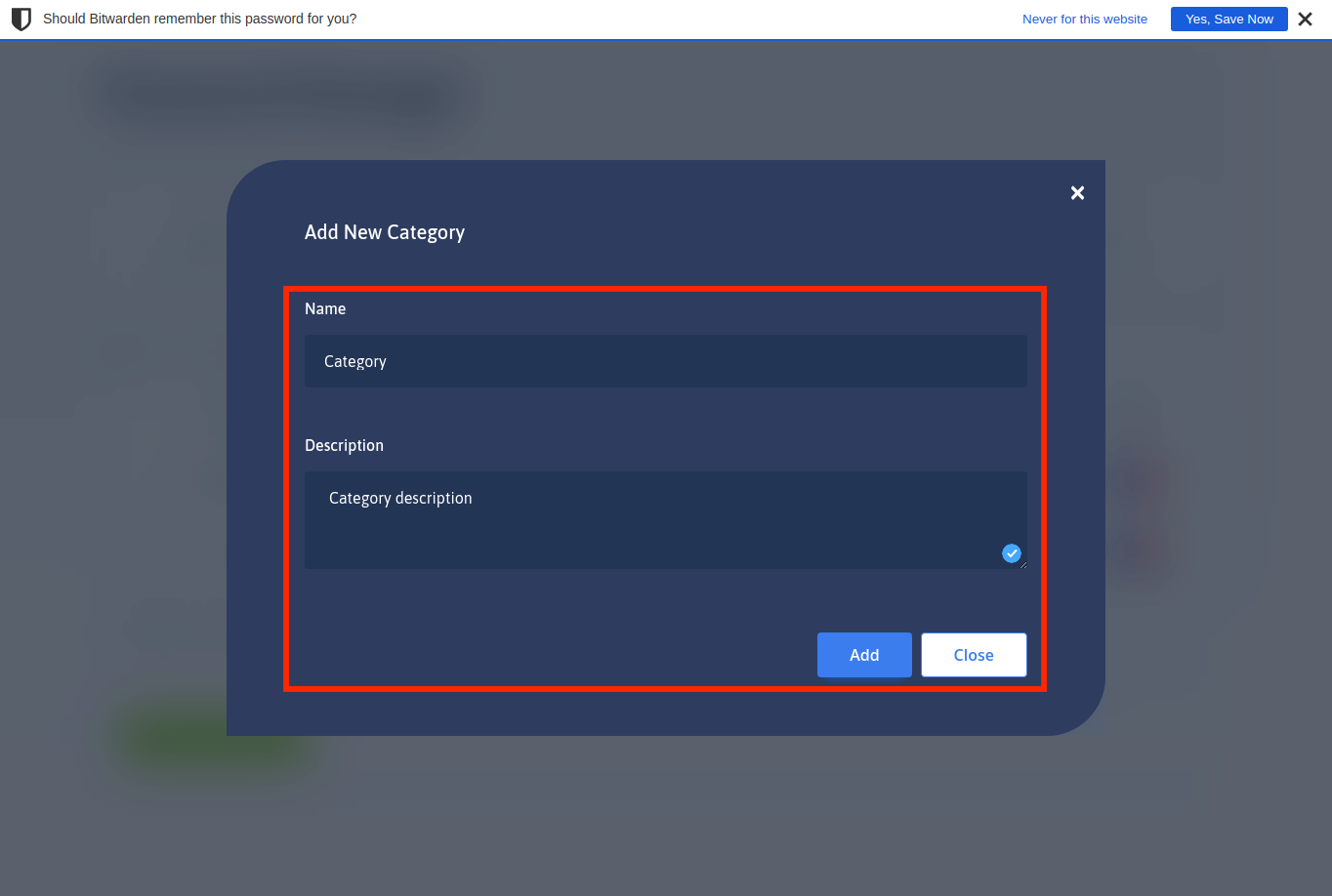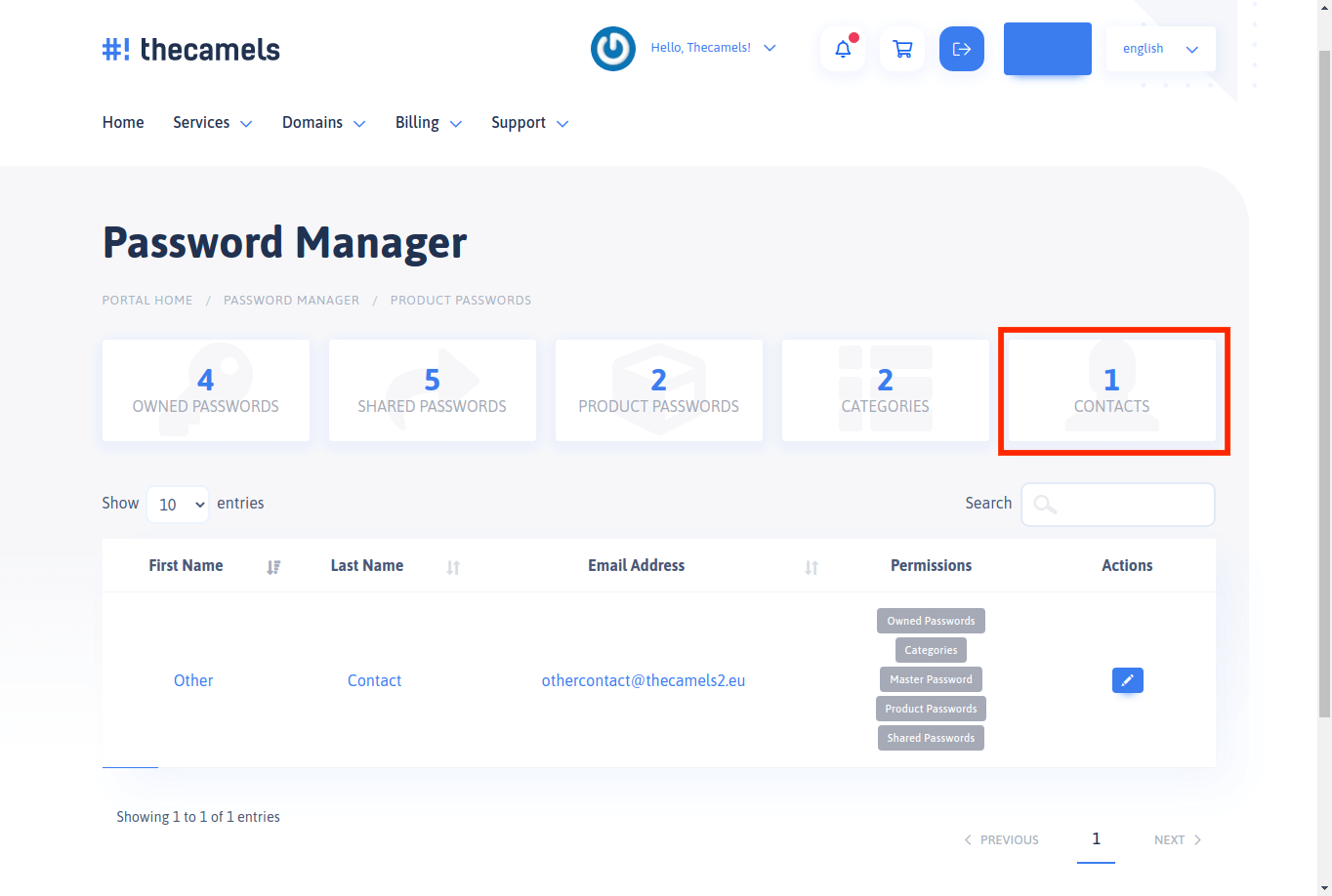Our customers can access the password management panel by clicking on the "Password Manager" button in the navigation bar.
As you can see, there are five sections available: "Owned Passwords". Shared Passwords', 'Product Passwords', 'Categories' and 'Contacts'.
Owned Passwords
Here is a view of your passwords. This is where you add the login credentials that the administrators will ask for, so that the credentials are visible to them.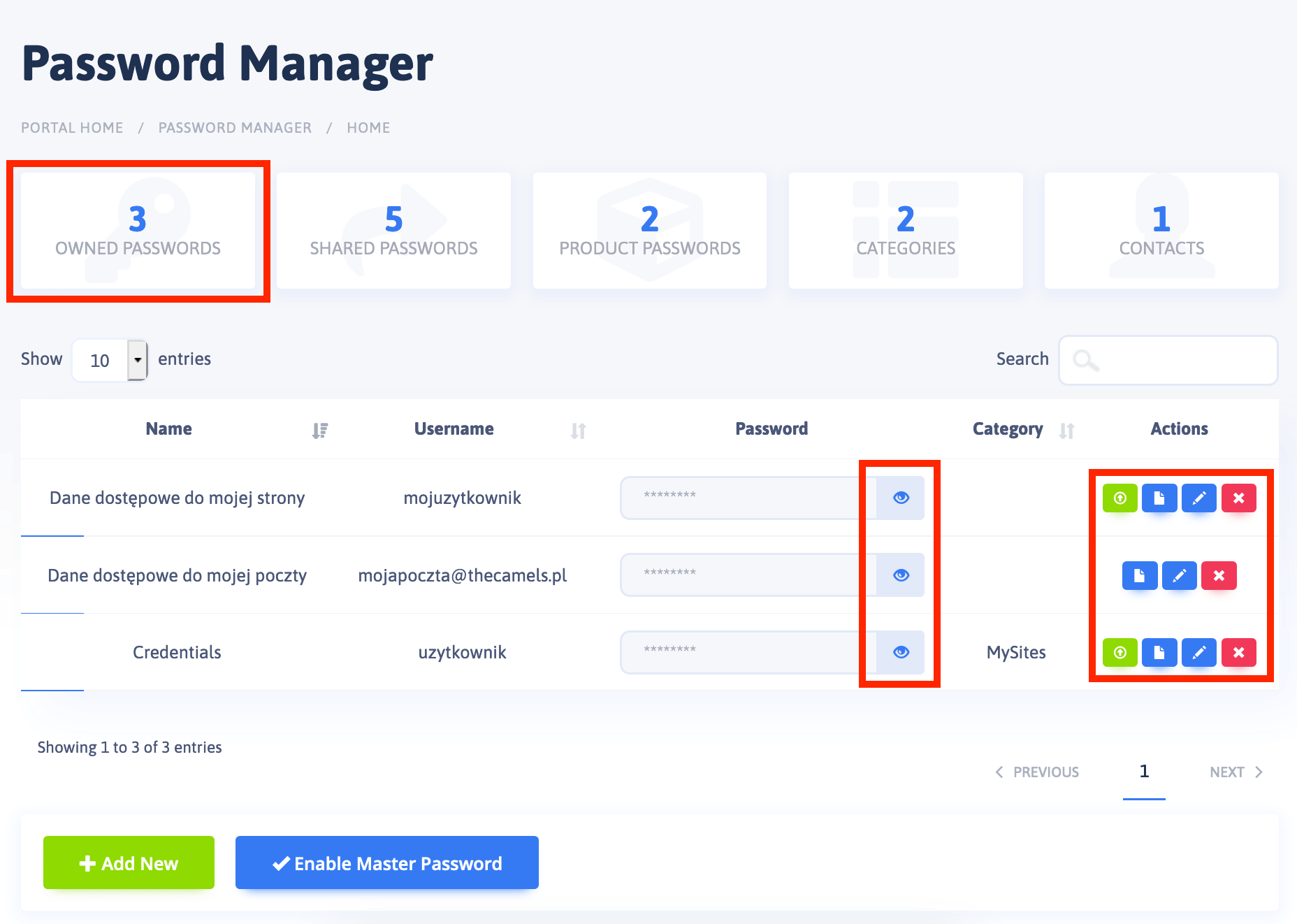
Next to it, on the right side, there are buttons to manage the details of your passwords, such as:
- Log in (directs to the password's login address)
- Details
- Edit
- Delete
After selecting the option "Add new" a window with details of the new password will appear.
- Name - You can name the new password as you wish,
- Username - In the field we add information on which account we log in with this password,
- Password - Enter the password you want to add,
- Website URL - you can add your website URL only in this format http://thecamels.eu,
- Log In - There is also a possibility to add a separate address, which directs you straight to the site's login panel,
- Note - you can leave a note of any content for yourself.
The next tab when creating a password - "Sharing" - allows you to assign categories and permissions to our contacts, who can see the given password. More on this topic can be found at the bottom of the article.
- Category and Permissions - select a category from the list or the "Delete Link" option to leave the password without an assigned category. Depending on the selected category and their settings, this level of access will have your contacts,
- Email - Here you can also enter the email addresses of the people you want to share passwords with.
In the "Notifications" tab you will find options for cyclic password change, which strongly strengthens the security of your data on the internet. You can enable or disable this function at any time, as well as the option to send a new password to your email address and date, which is how much to change the password.
Here is the option "Enable main password". The master password serves as an additional protection of the passwords you have in the panel. Every time you want to take any action, change etc. in the password manager, you must first enter it.
Shared Passwords
In the "Shared Passwords" section you can view and manage the passwords, which were added by our administrators.
Product Passwords
In this section you can view and manage passwords to your active services. By clicking on the eyelet with an invisible password, you will be able to view it. It cannot be deleted or changed.
Categories
The "Categories" section allows you to create a category to which you assign passwords. This allows you to assign a specific category with the passwords you have chosen for the person who appears as a contact in your system.
To create a new category, click "Add category". After completing the "Name" field and optional description, you can create a category.
Contact
If you have contacts or additional accounts, you can restrict their access to selected sections of the Password Manager. Just select the contact and click Edit.
Access denied error when trying to enter password manager
If you get an access denied error when entering Password Manager, it means that your account does not have the appropriate permissions to use it. In order to solve the situation, contact the person who has the main login data to Client Area, as he will be able to grant you appropriate rights in the Password Manager.
How do I reset my master password for Password Manager?
For this, you will need to contact our Client Panel help desk. Technicians will perform a master password removal for the Password Manager.