Hosting account allows you to add recurring cron jobs. It is a special program to periodically call up commands, which allow you to automate activities related to the operation of your website or shop.
Adding cron task on hosting
- Log in to Your cPanel account.
- In the Advanced section, click on "Cron Jobs".
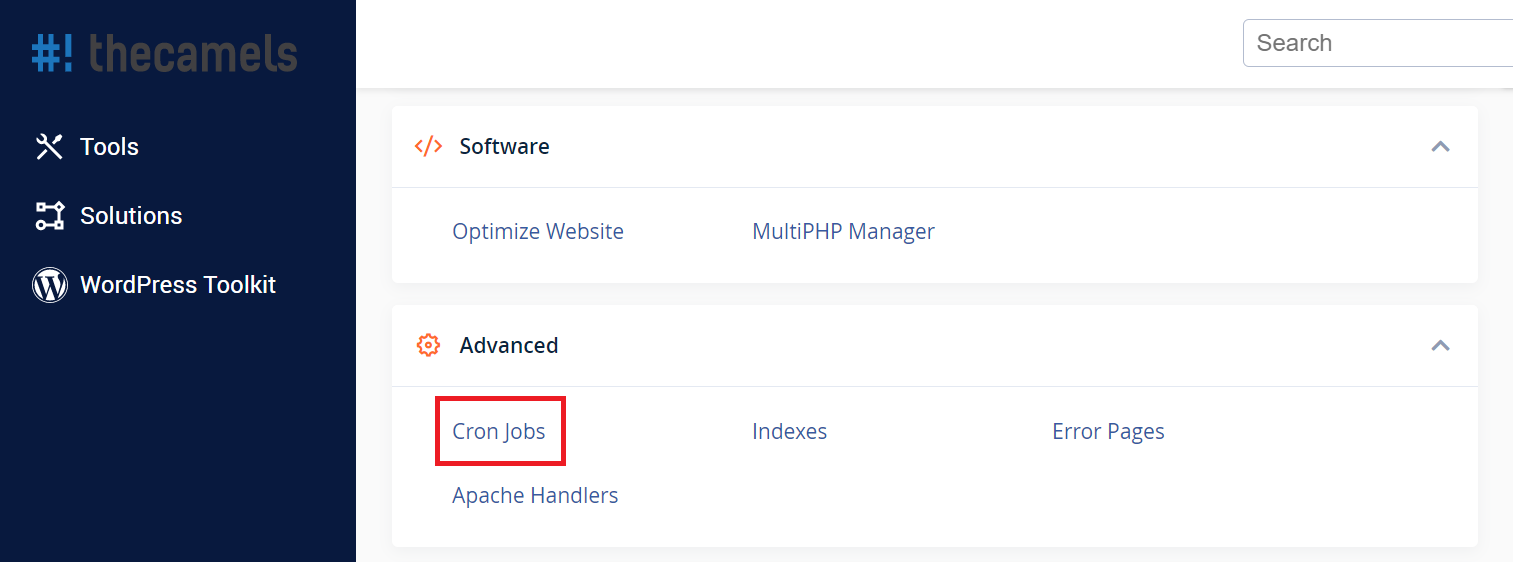
- On new page, complete fields of form for adding a cron job accordingly:
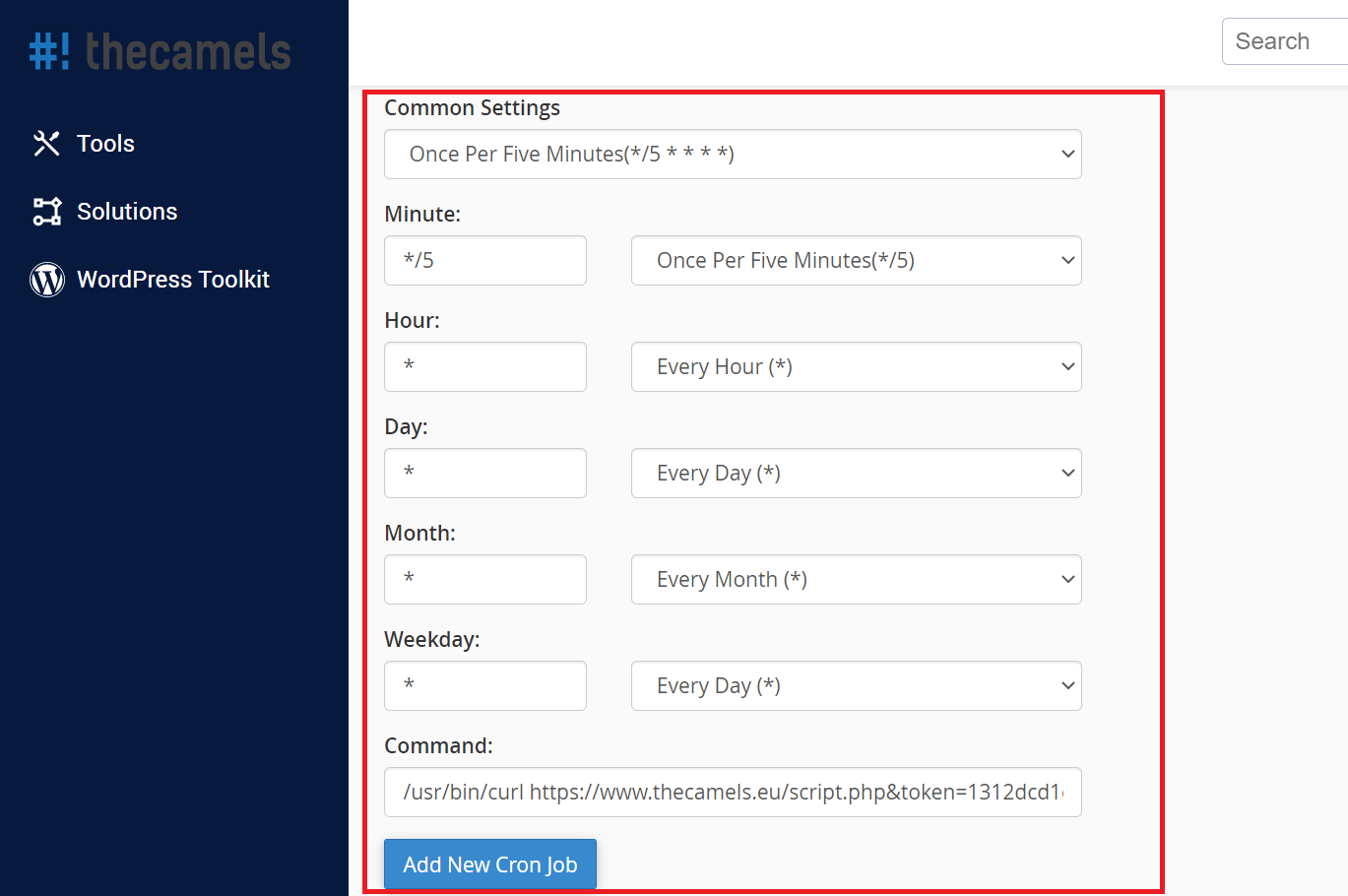
- Common settings - a predefined list of the most common cron job schedulers to choose from,
NOTE: selecting any item from this list will automatically complete the fields: minute, hour, day, month and working day, - Minute - minute that the cron job command is to be run,
- Hour - hour at which the cron job command is to be run,
NOTE: UTC time zone is set on servers, therefore it is necessary to take a correction for the time shift relative to the local user's time, e.g. CEST timezone. - Day - day on which the cron job command is to be run,
- Month - month in which the cron job command is to be run,
- Working day - on which day of the week the cron job command is to be run,
- Command - a command to be run by a cron job. Below are some examples of commands:
- calling a PHP script with full mute:
/usr/local/bin/php /home/thecamels/public_html/cron.php >/dev/null 2>&1 - calling a PHP script using a specific version of PHP:
/usr/local/bin/ea-php73 /home/thecamels/public_html/cron.php >/dev/null 2>&1 - calling up the website address:
/usr/bin/curl "https://thecamels.eu/modules/import/import.php?file1=6455345&securekey=osnfcodnwoe2wd29293" - calling the website address with full mute:
/usr/bin/curl "https://thecamels.eu/modules/import/import.php?file1=6455345&securekey=osnfcodnwoe2wd29293" >/dev/null 2>&1
- calling a PHP script with full mute:
- Common settings - a predefined list of the most common cron job schedulers to choose from,

