You can add multiple domains to a single hosting account, so you can have several websites in one place. This solution will work well with simple pages with a low number of visits.
How to add additional domains to hosting account?
- Log in to Your cPanel account.
- In the Domains section, select "Domains".
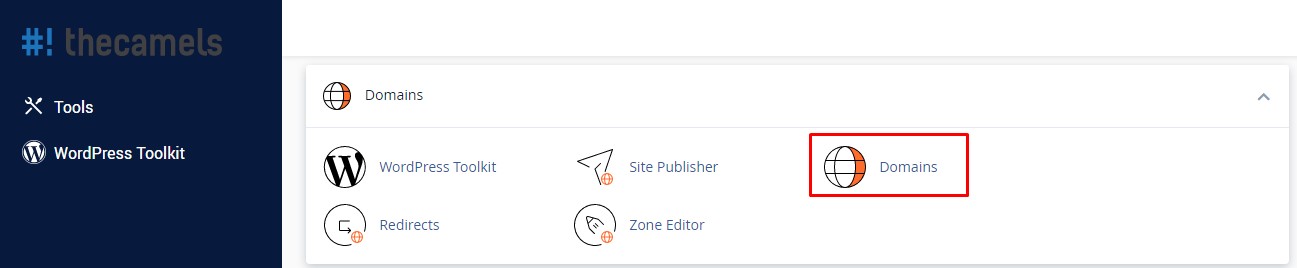
- In the form Create a New Domain we will fill in the following fields one by one:
NOTE: DNS servers must already point to our DNS servers, before adding it.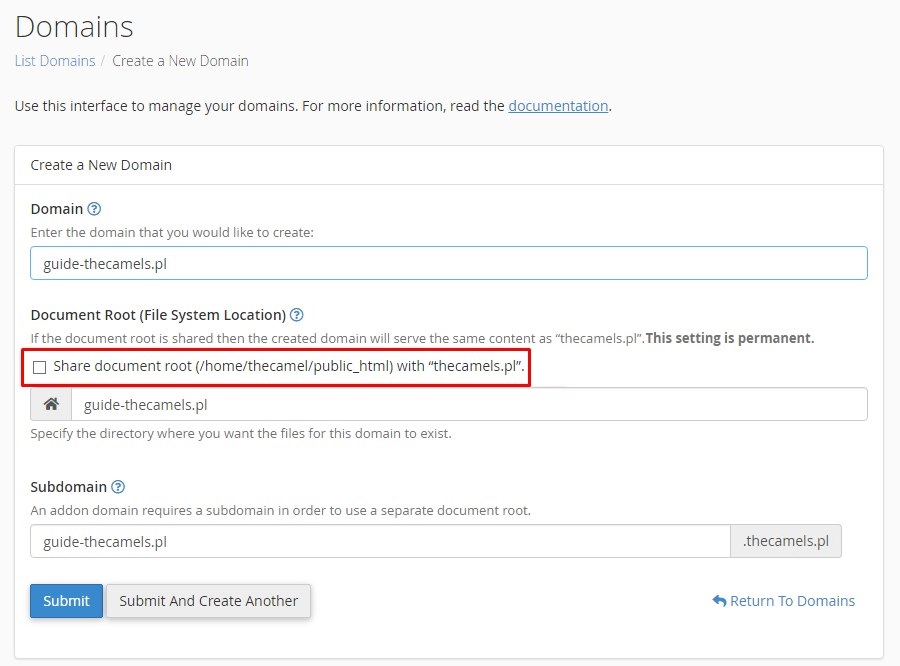
- New Domain Name - the domain we want to add,
- Subdomain - the field is automatically filled in with the suggested name,
- Document Root - directory where the files for this domain site need to be placed, marking Share document root will result showing content included in public_html
- Submit - click to finish.
I cannot add a domain to hosting, what to do?
If you click "Add domain", and after page reload you will see on red background information like this:
(XID pha2k3) This domain points to an IP address that does not use the DNS servers associated with this server. Transfer the domain to this server’s nameservers at the domain’s registrar or update your system to recognize the current DNS servers. To do this, use WHM’s Configure Remote Service IPs interface.
This means, that at the time of trying to add the domain, it did not point to our DNS servers yet. To avoid this message you should point domain to our DNS before adding to hosting.
If the DNS of the domain being added are currently set to CloudFlare, please contact us via Client Area, to recive support from technical department.

