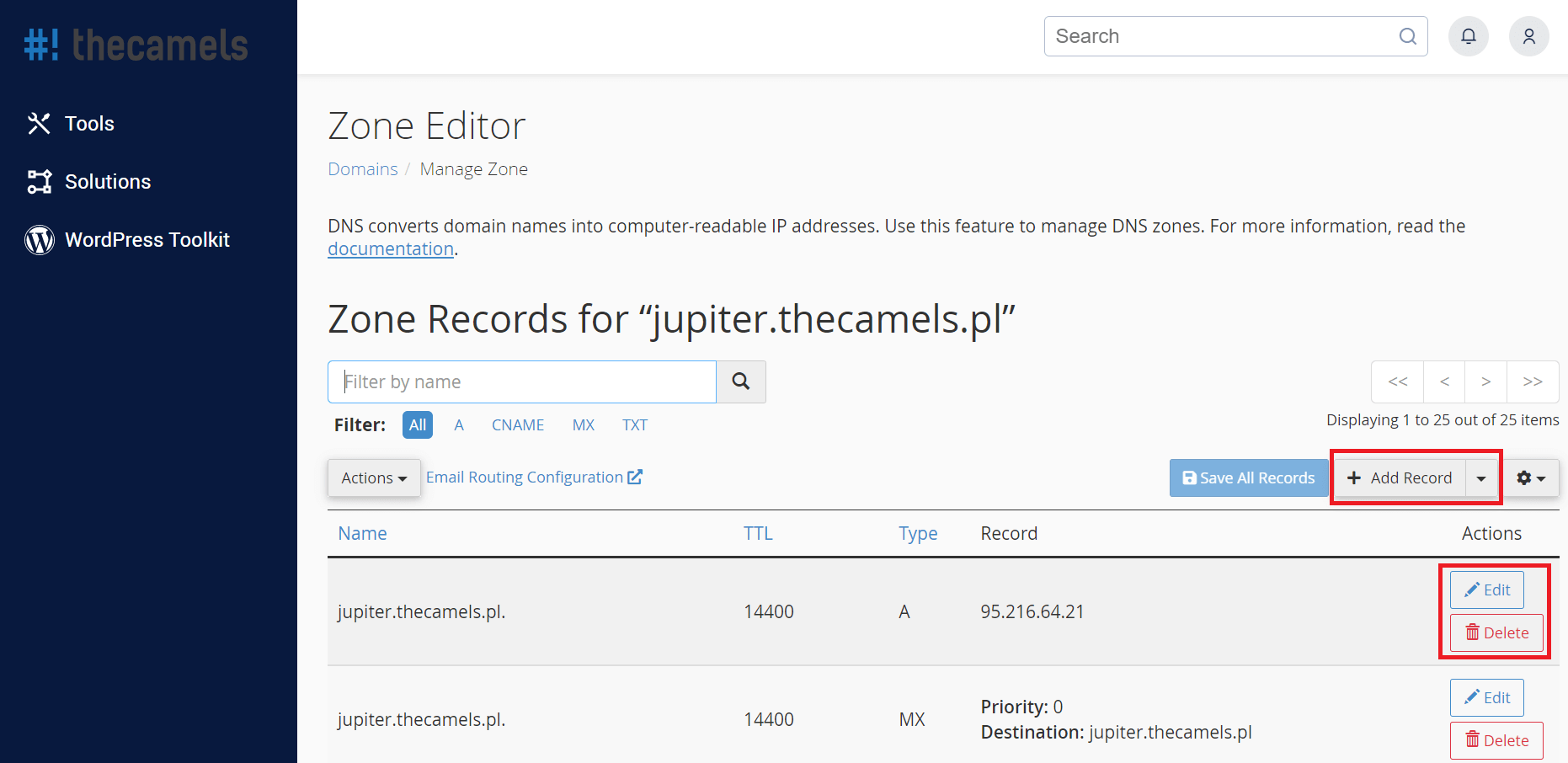Domain configuration is based on entering records in DNS zone such as: A, CNAME or MX. This tutorial will show how to manage this zone in the hosting panel - cPanel. If you are not sure what the read phrases mean or you want to extend your knowledge about DNS, we recommend this compendium: What should you know about the Internet domain?
Warning: Each change in the DNS zone settings entails so-called domain propagation.
Where can I find DNS zone settings?
- Log in to Your cPanel account.
- In Domains section, press the "Zone Editor" button.
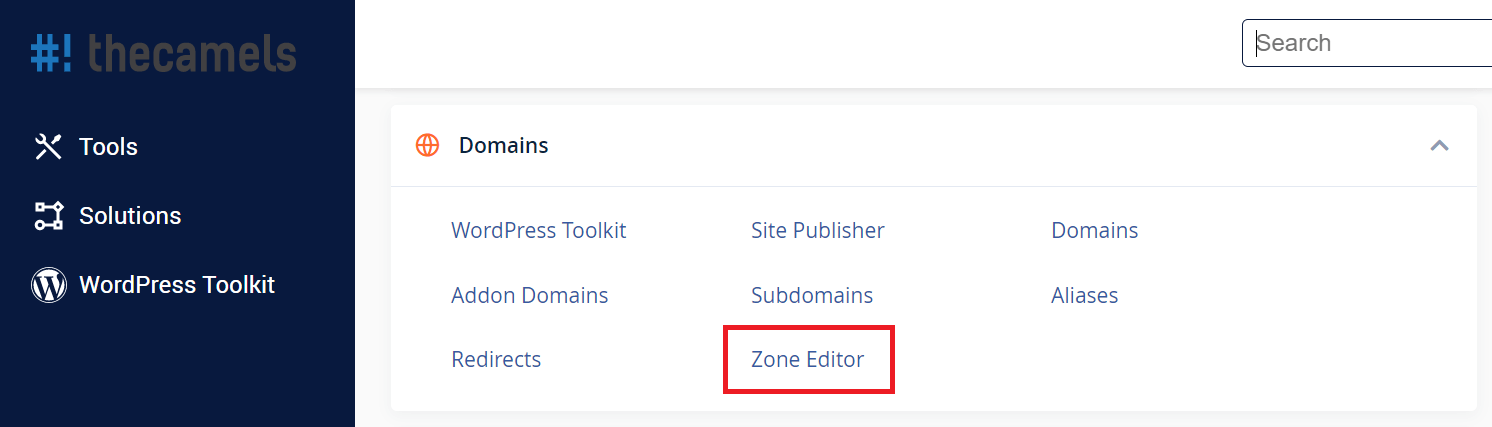
- Now find the domain for which you want to make changes, then click "Manage". A page will appear where you can manage the DNS zone.
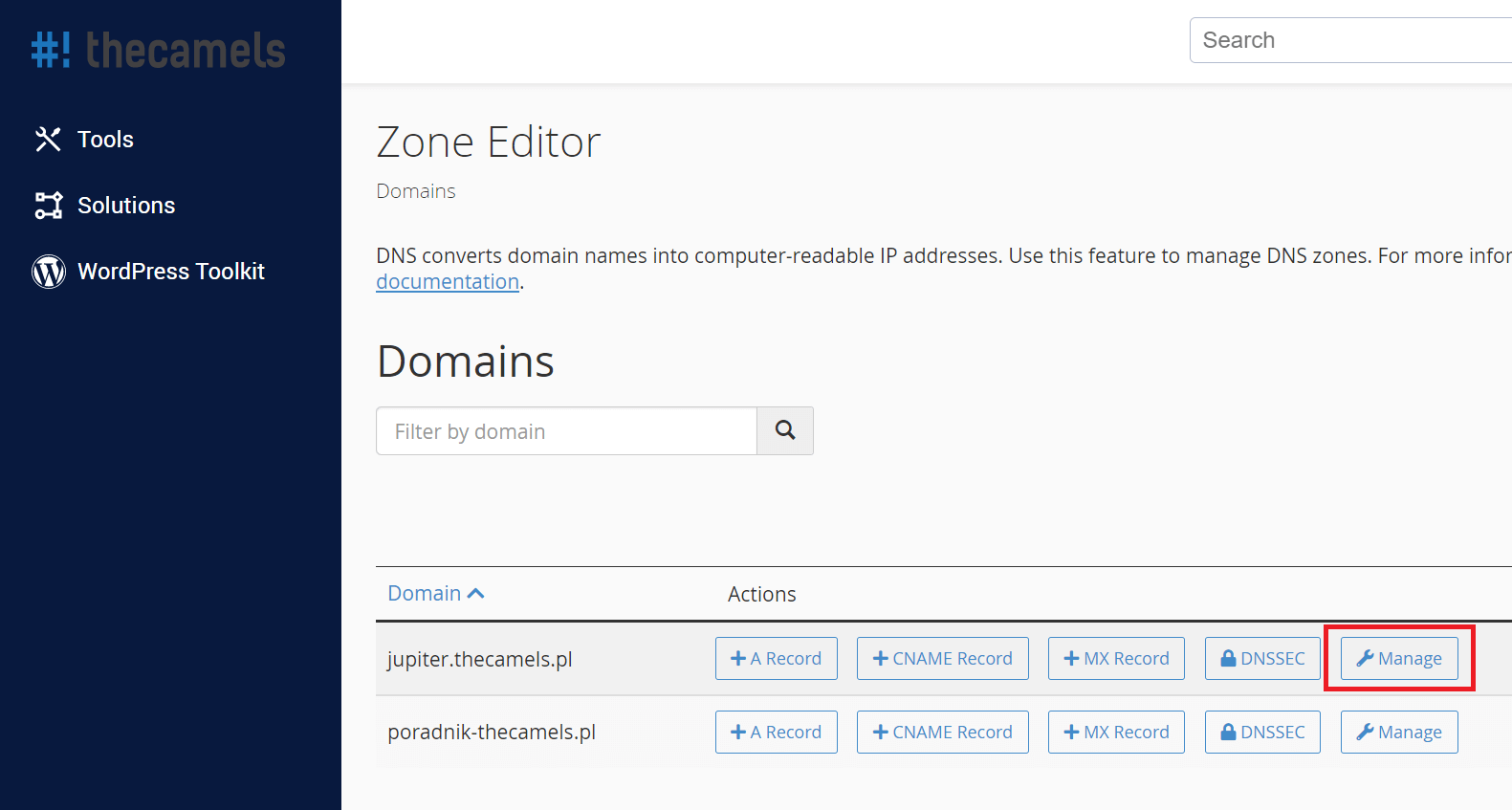
How to manage a DNS zone?
The following steps can be taken from here:
- Add record - when pressed, an empty domain record with fields to fill in will appear,
- Edit - after selecting the record to edit, and pressing this button, the same fields will appear as for the new record, this time filled in,
- Delete - choose record, click "Delete", to fully remove a record from a domain zone.
How to add a new record to the DNS zone of a domain?
- To add a new record, click "Add record". You can also select the arrow next to it to select the record type.
- There will be a new line to fill. The fields to be completed will depend on the record type. The following example describes the configuration of the basic A record.
Warning: When you enter a domain in the record, the values end with a dot. Not adding it will automatically add the name of the edited domain at its end. For example: if you enter thecamels.eu in the record, you'll see thecamels.eu.thecamels.eu after save the record.
- Name - a domain that we configure,
- TTL - we don't change (record refreshment time),
- Type - in this case A, you can learn more about the types of records from our compendium,
- Record - record function (in this case the IP address of the server to which the domain will be directed),
- click "Add record".
If you are not sure what the read phrases mean or you want to extend your knowledge about DNS, we recommend a compendium: What should you know about the Internet domain?