Sometimes it is necessary to create mail autoresponder, which will respond to incoming emails - e.g. when we are on holiday. Then every person who writes to an email with active autoresponder, will receive an automatic response.
Adding a mail autoresponder
- Log in to Your cPanel account.
- In the Email section, click on "Autoresponders".
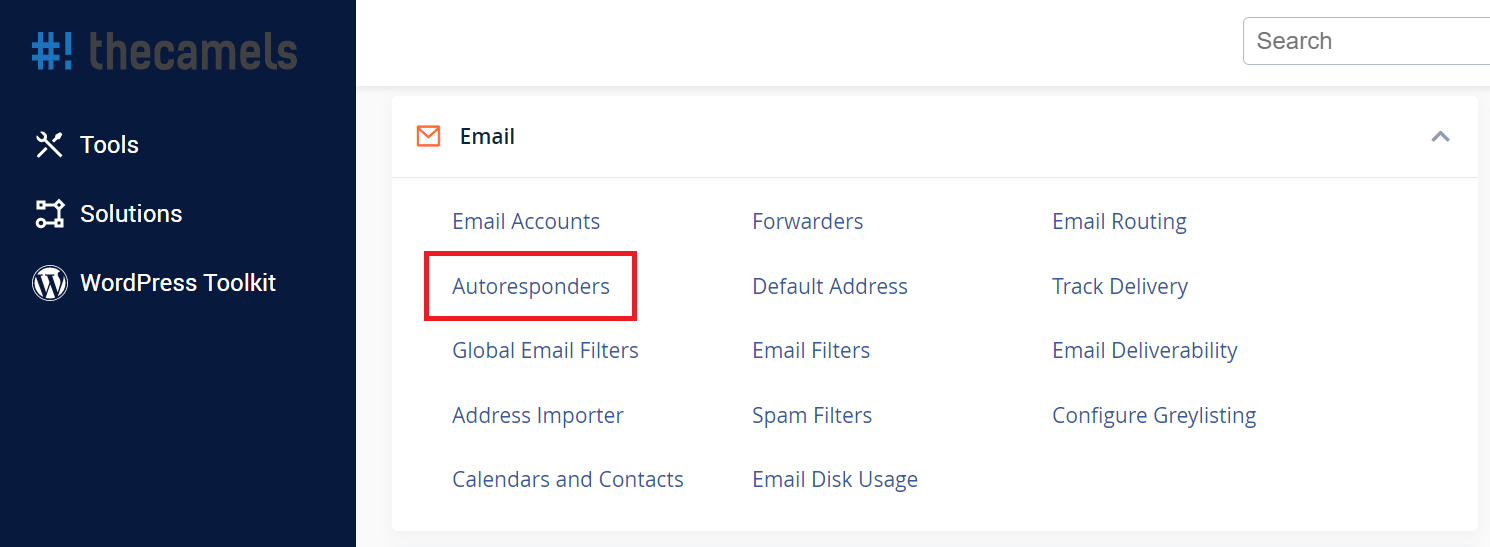
- Click on "Add Autoresponder".
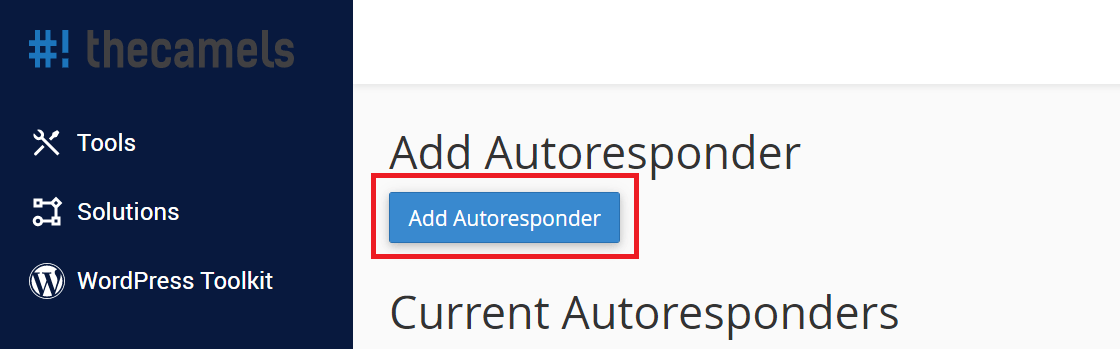
- On the new page fill form:
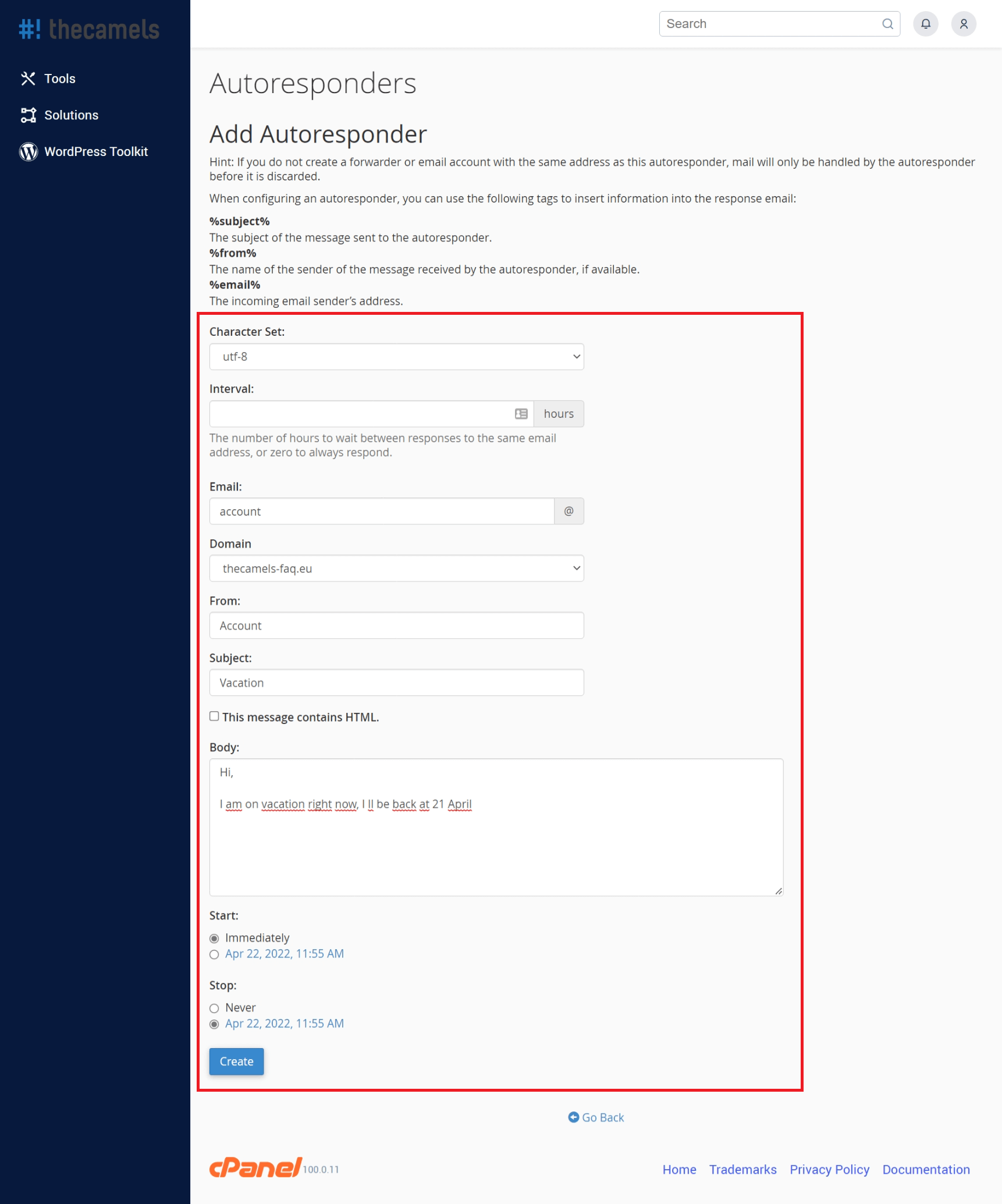
- Character Set - leave it on UTF-8,
- Interval - set how often the automatic answer is to be sent (we recommend 8),
- Email - name of the account for which the autoresponder is created,
- Domain - select domain of mail account, for which we create autoresponder,
- From - name of the sender of the automatic message (this may be the email address of the account for which we are providing autoresponder),
- Subject - subject of automatic response,
- "This message contains HTML code" - check if the autoresponder message will contain HTML code,
- Body - enter the content of the autoresponder message,
- Start - select from when the machine should work,
- Stop - choose until when the machine is to operate.
- Click "Create" to add autoresponder.
When creating the content of the autoresponder, we can use the following tags to personalize the content that is being send back:
%subject%- Subject of the message that was sent to the autoresponder,%from%- The name of the sender of the message received by the autoresponder, if available,%email%- The incoming email sender’s address..

