Czasami potrzebne jest stworzenie tzw. Automatu pocztowego, który będzie odpowiadał na przychodzące maile - np. gdy jesteśmy na urlopie. Wtedy każda osoba, która napisze na maila z włączonym autoresponderem, otrzyma automtyczną odpowiedź zwrotną.
Dodawanie automatu pocztowego
- Zaloguj się do cPanelu.
- W sekcji E-mail kliknij w "Automty pocztowe".
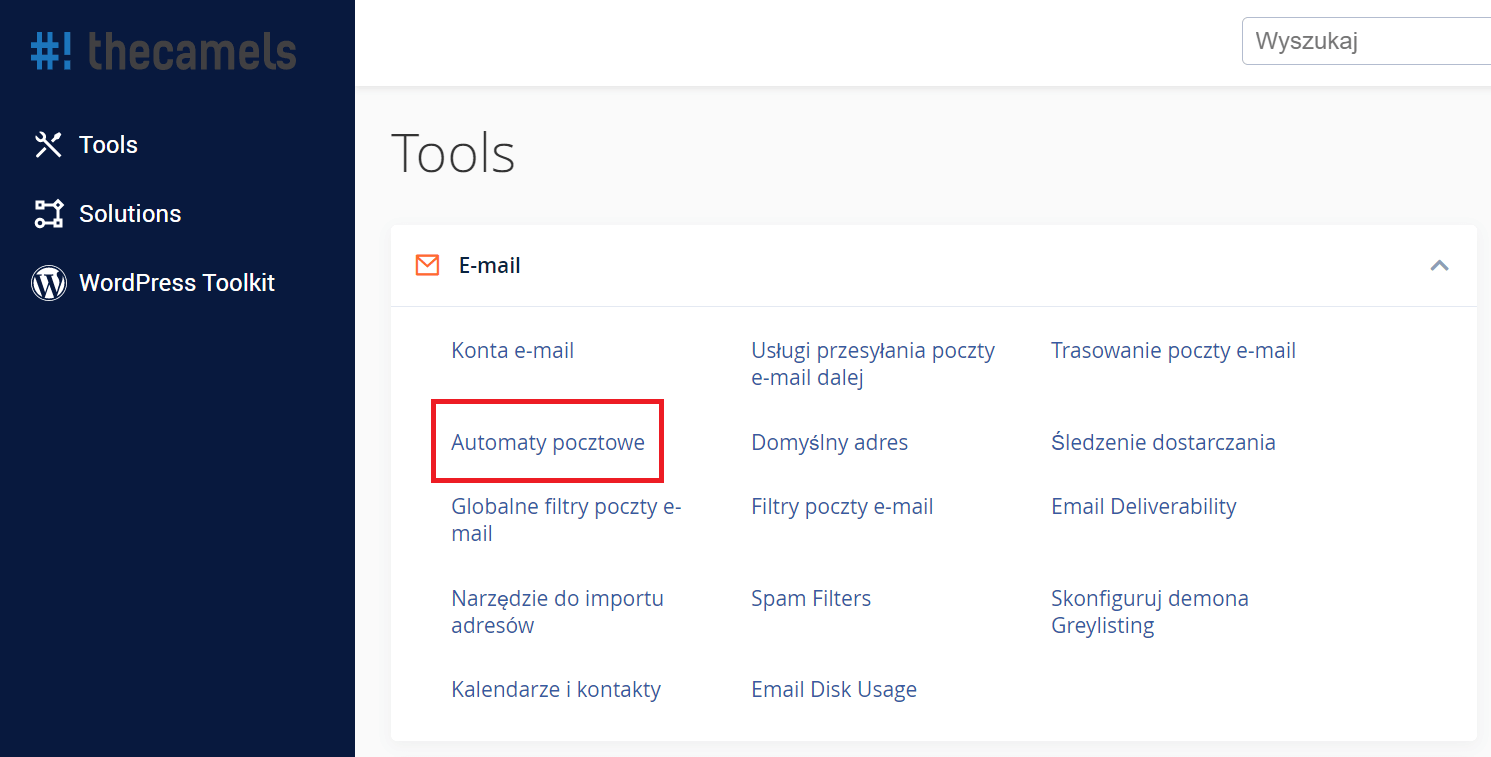
- Następnie klikamy w "Dodaj automat pocztowy"
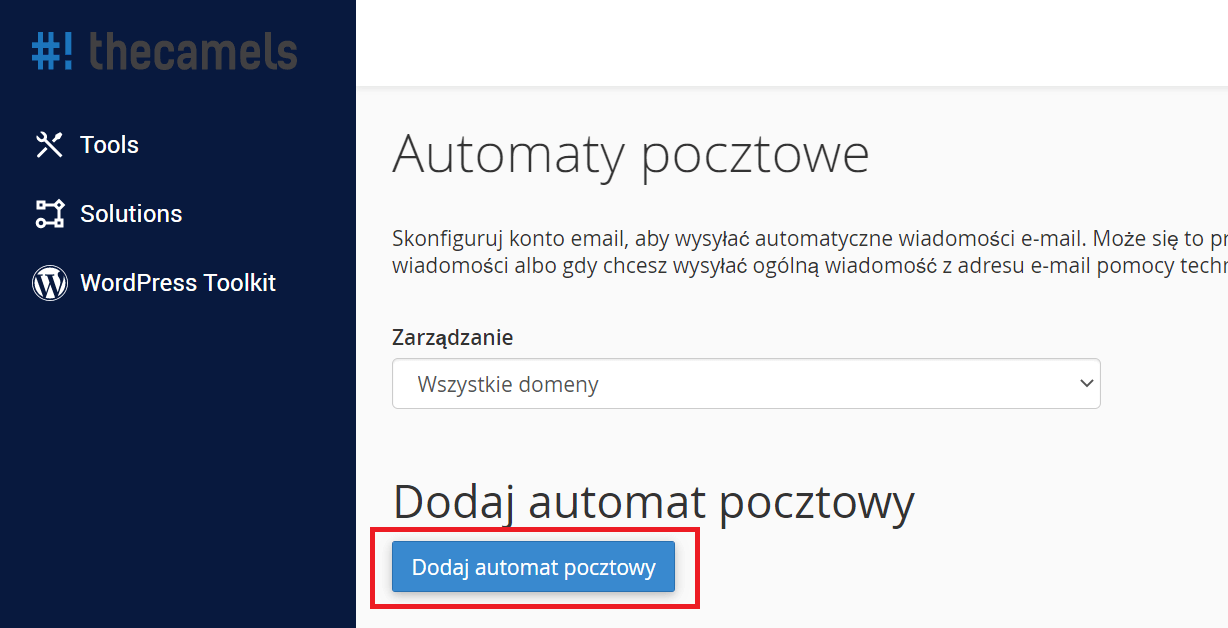
- Na nowej stronie uzupełniamy formularz:
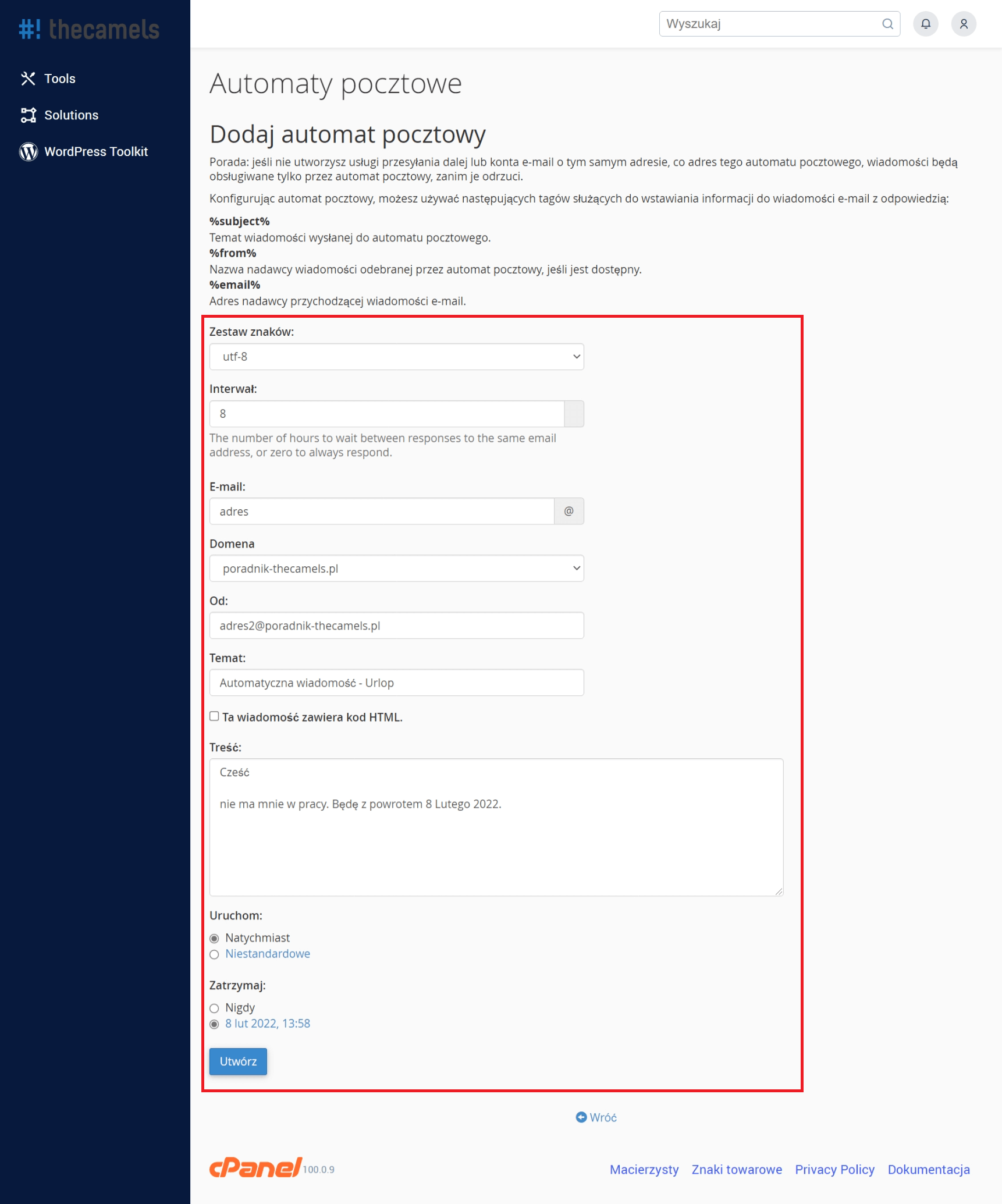
- Zestaw znaków - zostawiamy na UTF-8,
- Interwał - ustawiamy jak często odpowiedź automatyczna, ma zostać posłana (zalecamy 8),
- E-mail - podajemy nazwę konto, dla którego tworzy automat,
- Domena - wybieramy domenę, w której konto pocztowe istnieje oraz dla którego tworzymy automat,
- Od - podajmy nazwę nadawcy automatycznej wiadomości (może być to adres mailowy konta, dla którego tworzymy automat),
- Temat - Temat automatycznej odpowiedz,
- "Ta wiadomość zawiera kod HTML" - zaznaczamy, jeżeli wiadomość autorespondera będzie zawierać kod HTML,
- Treść - wpisujemy treść wiadomości automatu,
- Uruchom - wybieramy od kiedy ma działać automat,
- Zatrzymaj - wybieramy do kiedy ma działać automat.
- Klikamy "Utwórz", aby stworzyć automat.
W czasie tworzenia treści automatu pocztowego możemy użyć poniższych tagów, aby spersonalizować treść odsyłaną do użytkownika:
%subject%Temat wiadomości, która została przesłana do autorespondera,%from%Nadawca wiadomości, który został przekazany do autorespondera,%email%Adres email nadawcy, który został przekazany do autorespondera.

