To configure your mail account on macOS, you must add Your mail account to the Mail application, which is available with the system by default.
Automatic mail client configuration (only for hosting)
- Login to the webmail.
- Click on link described as "Automatically configure my device".
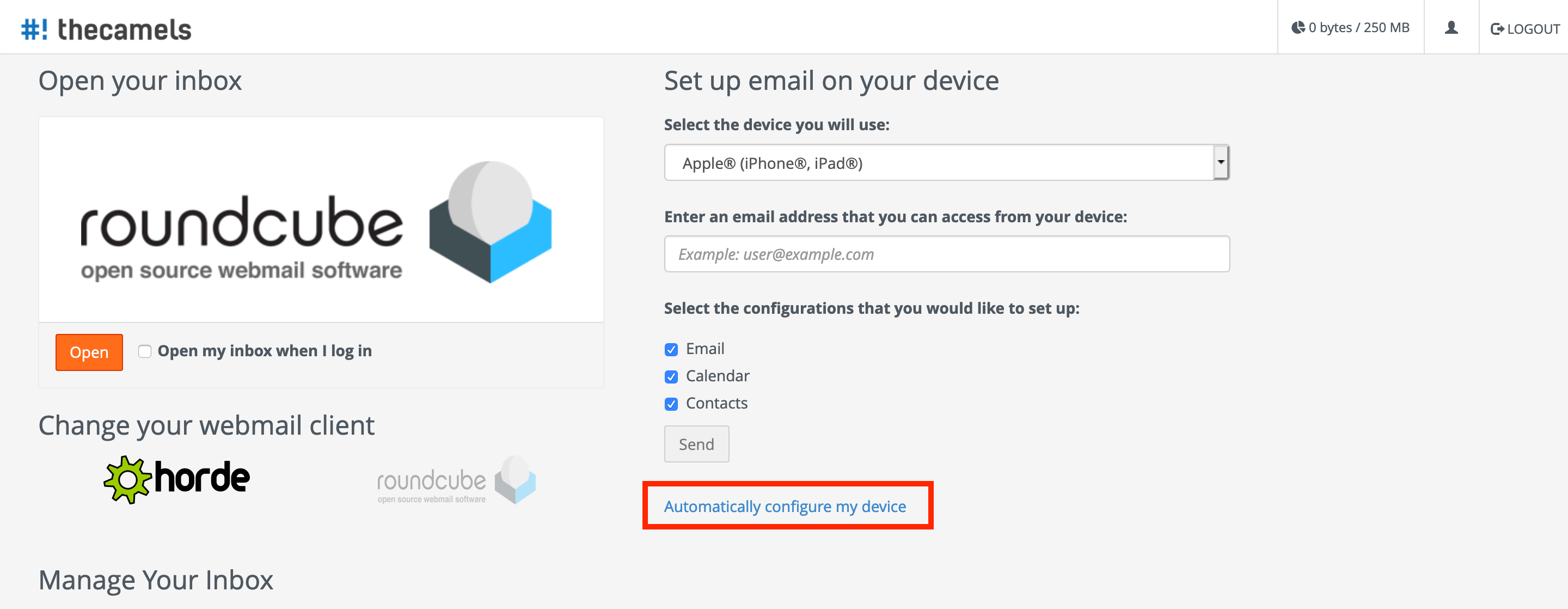
- On new page click on"IMAP over SSL/TLS" in row designed for Apple devices, to view new window. In that window click on "Proceed" so save locally mail client configuration file.
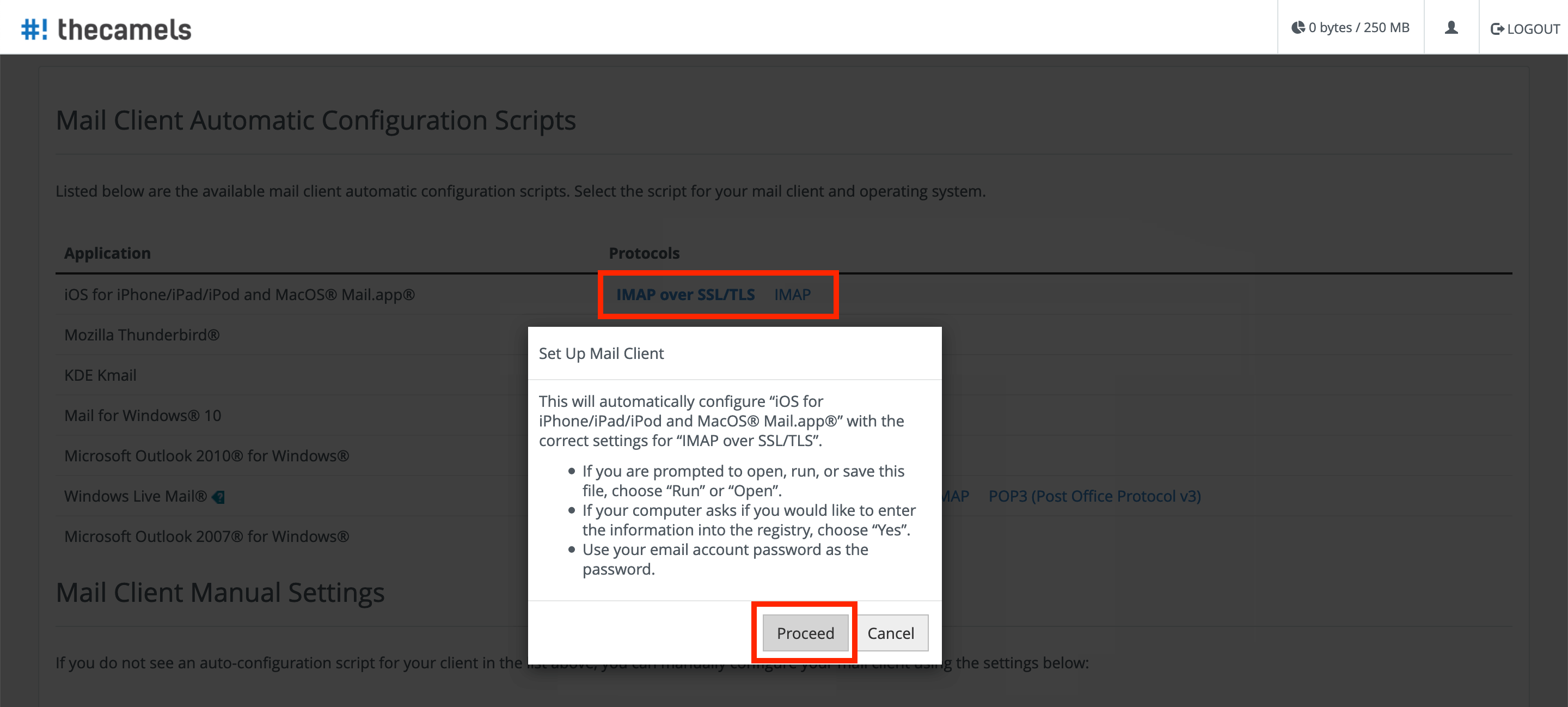
- Go to the path where configuration file was saved and double-click it. As a result, a system window will appear, informing about adding a new e-mail profile (click "Next"), and then a window for entering the password for the given mailbox will appear (enter the password and click "Install").
- Close not needed windows, and run Mail client.
Adding an email account to a Mail client on macOS
- If this is the first time you run the program, it should automatically start a window for adding a new mail account.
Otherwise, you should navigate to the options at the top left of the menu and click "Mail" and then "Add Account..."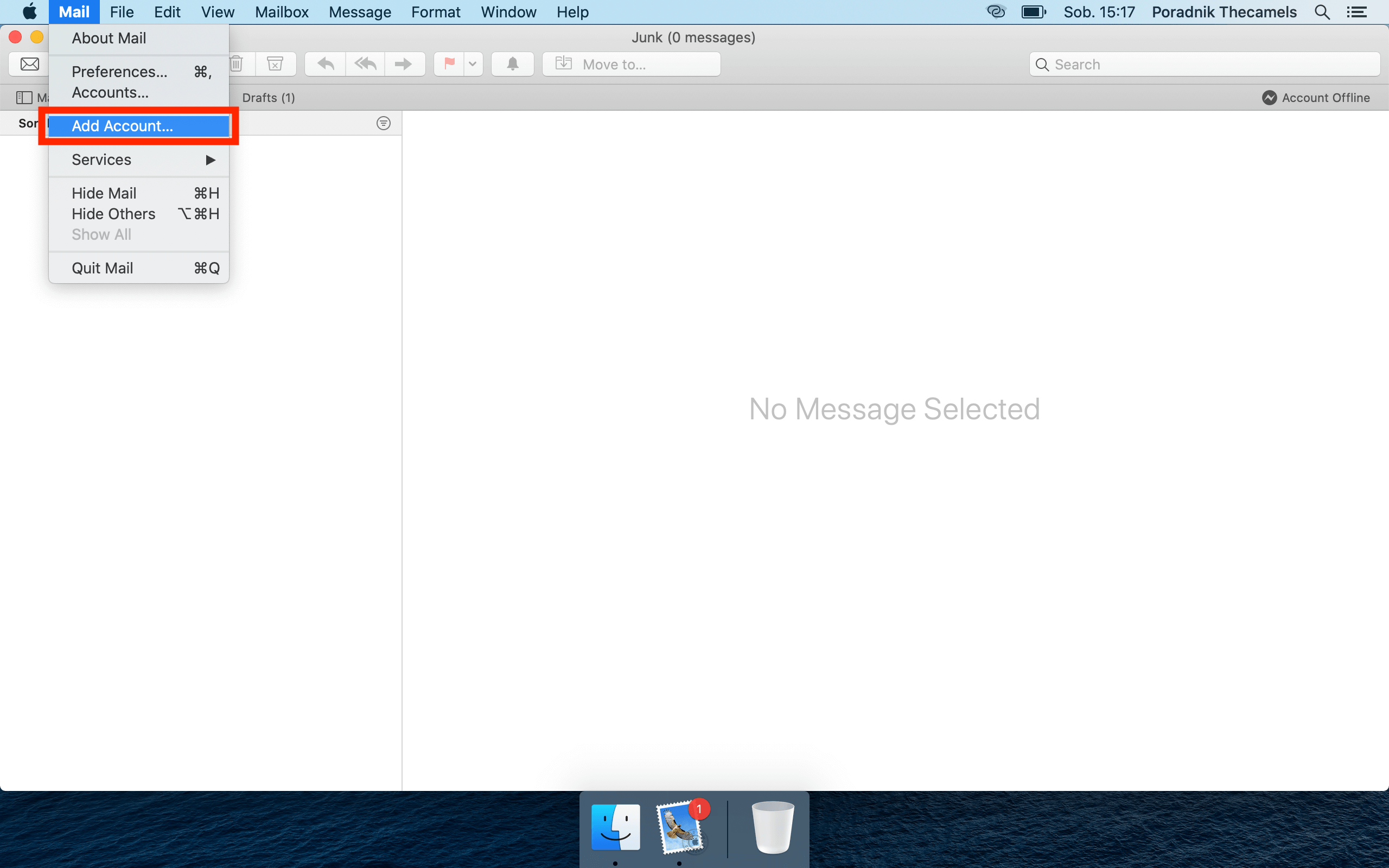
- Click on "Other mail account..." and click "Continue" which is at the bottom of the list.
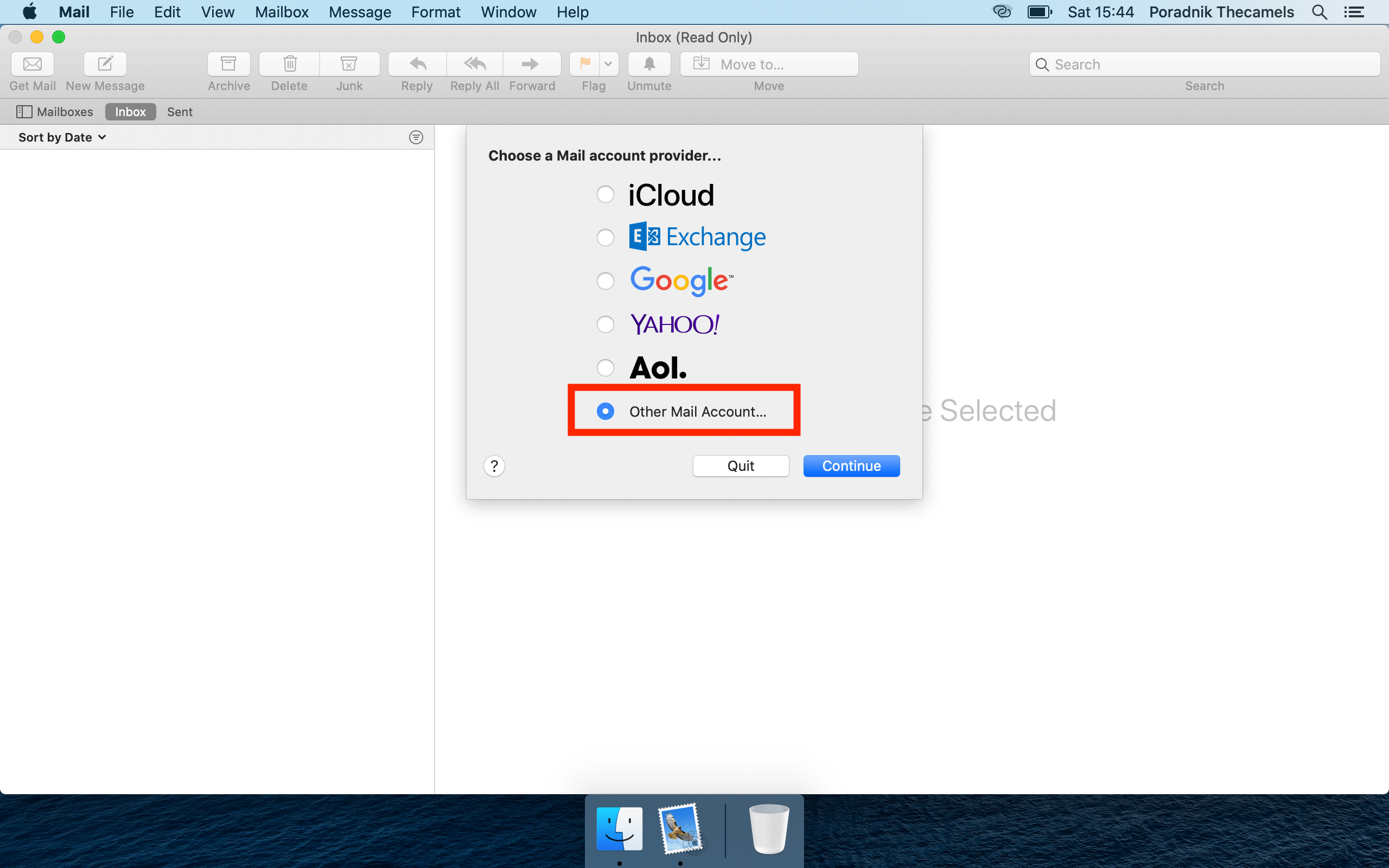
- In window called Add a Mail account, You will need to fill up few fields.
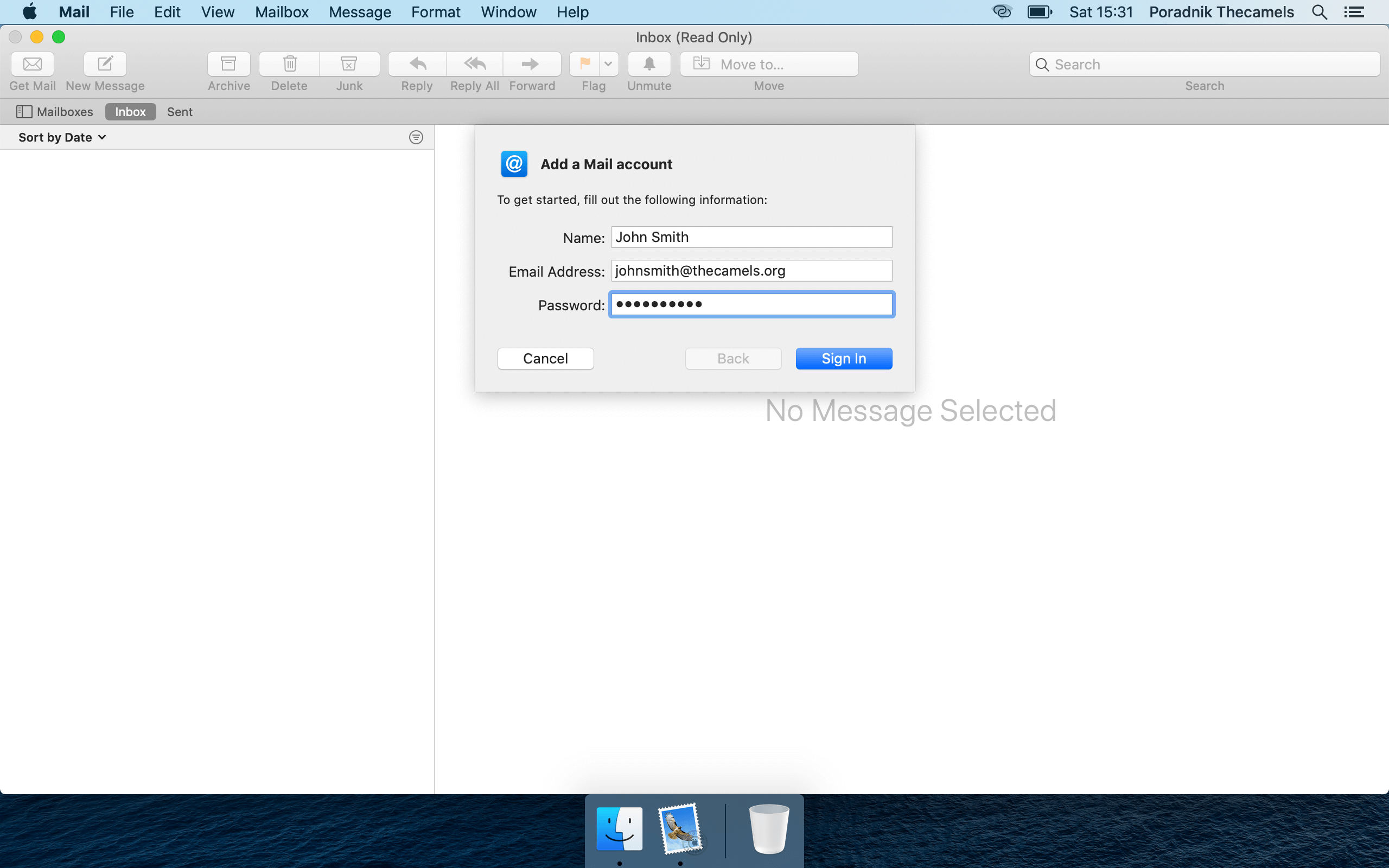
- Name - how Mail client will display this email,
- Email address - email that you want to add to client,
- Password - for given email address,
- click "Sign in".
- Window will change, to show additional fields.
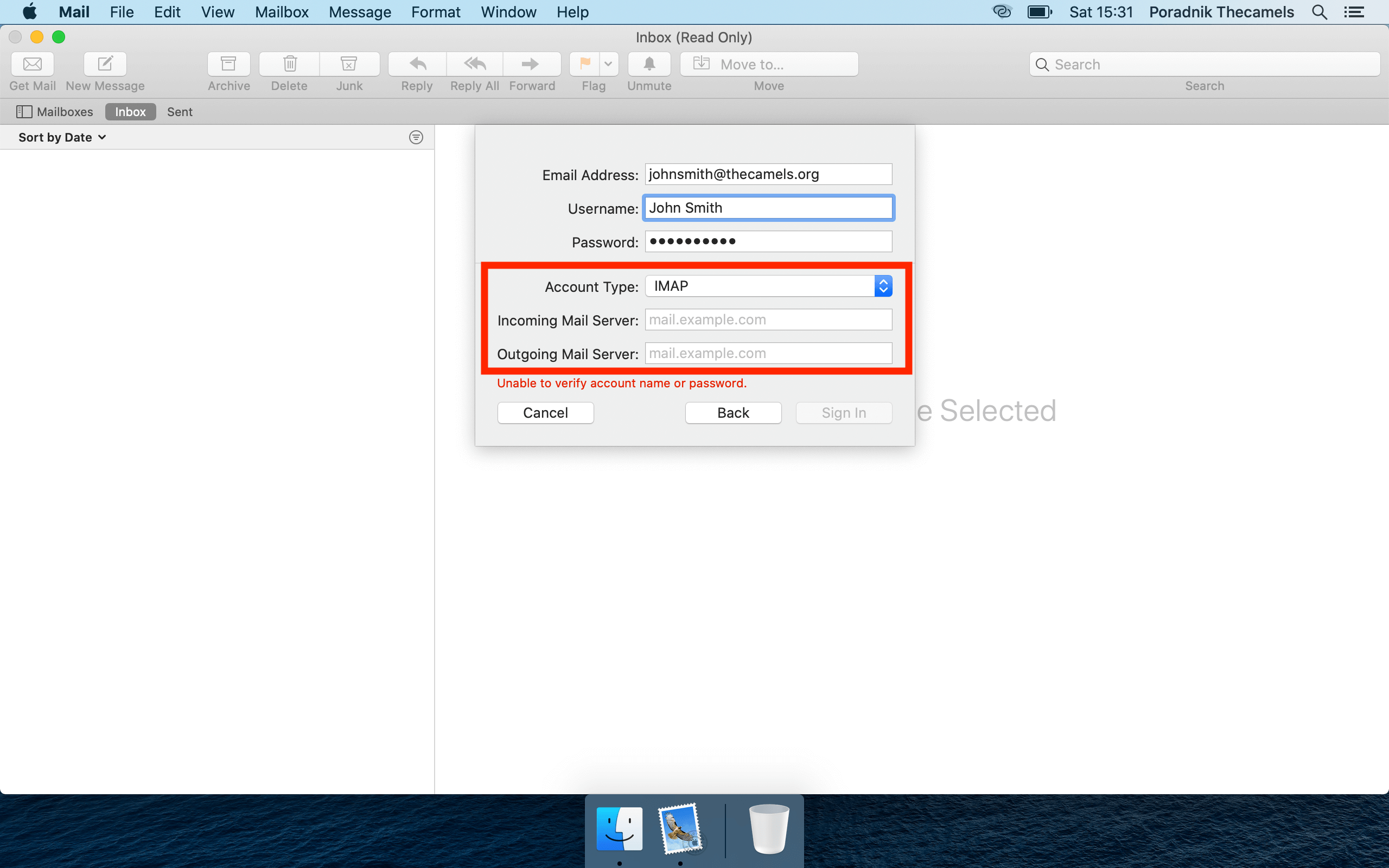
Enter new required data:- Account type - keep at IMAP,
- Incoming and Outgoing Mail Server - provide proper server name from this tutorial,
- click the "Sign in" button to finish.
During configuration of mail client, certificate error message appears to me - what to do?
If a certificate error appears while adding an email account, please confirm it. The certificate error may occur at the moment when the certificate:
- It does not cover a given domain (e.g. if the domain has a commercial certificate that does not cover the incoming and outgoing mail server name),
- Let's Encrypt certificate has yet been generated.
If you have any questions or concerns, please contact us via the Client Area.

