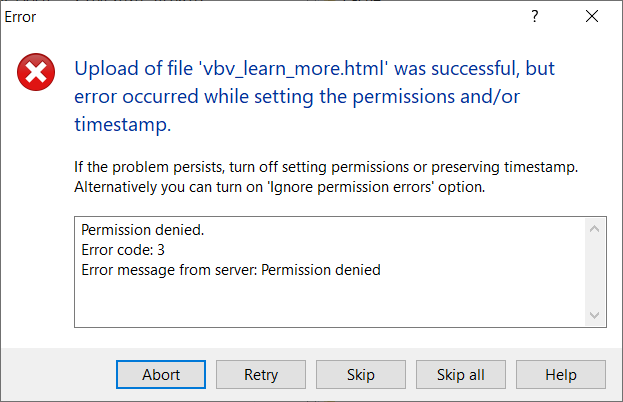The most important thing is to have an FTP account on the hosting. Then you only need to follow a few steps described below to connect to an FTP account.
Connecting to an FTP account using WinSCP
- Download the program from the official project website and install it. After starting, two windows will appear. At the moment we are interested in the one called Login, because we will fill in the fields described below.
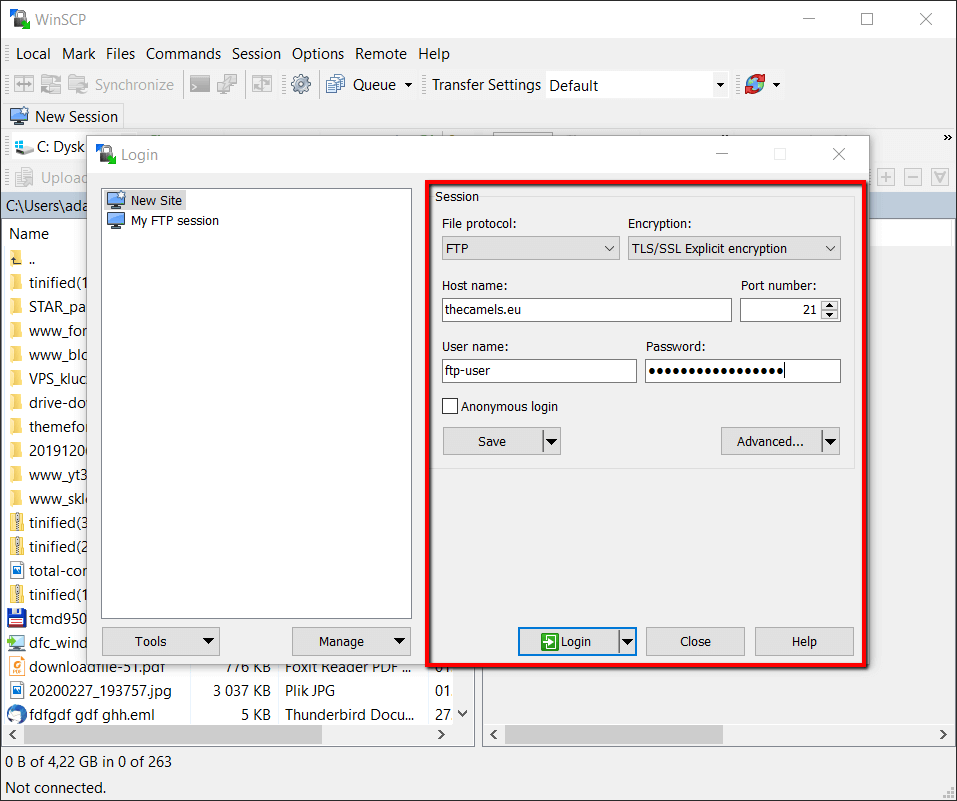
- File protocol - drop down the list and select "FTP", a second list will appear, where we select "TLS/SSL Explicit encryption",
- Hostname - we provide our domain in ftp.yourdomain.eu format, for example ftp.thecamels.eu,
- Port number - we leave it unchanged,
- User name - name of the FTP account,
- Password - FTP account password,
- click"Login" (you can also use the "Save..." button to add your login data permanently).
- During the connection, a question about the certificate appears, click "Yes".
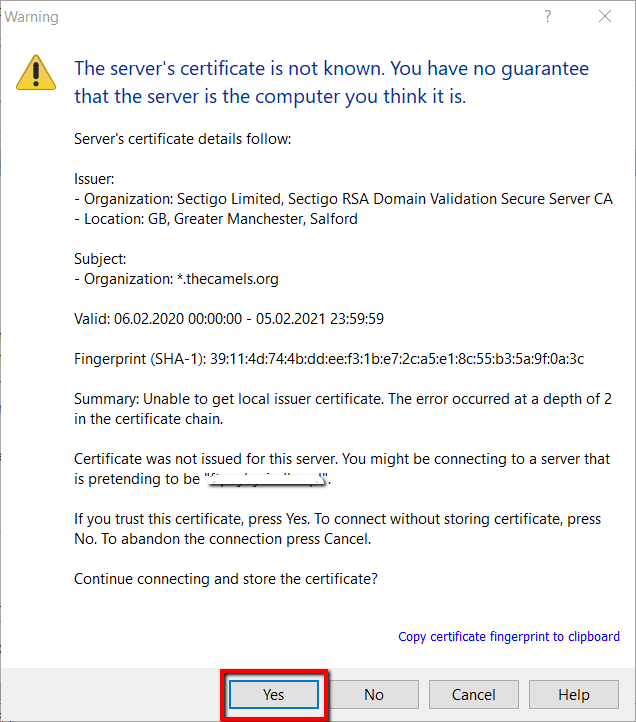
Time modification error when uploading files
If below error message appears while uploading files to the server:
Then You need to change one setting in WinSCP preferences:
- Click on Options in upper tollbar and then click on Preferences:

- In Preferences window, click on Transfers from left side, and then on "Edit...", while Default transfer preset is choose:

- In Transfer settings window, uncheck "Preserve timestamp" in Common options section:
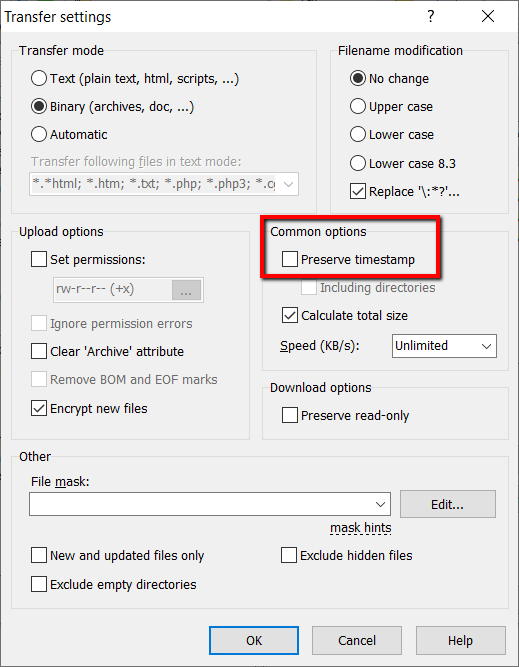
- Save the changes and restart WinSCP.