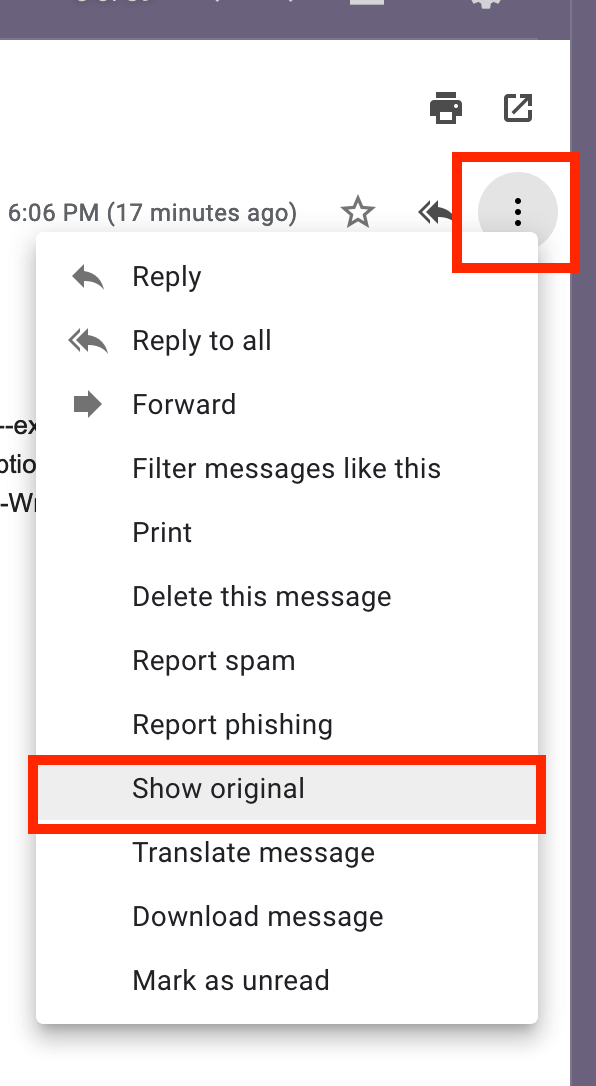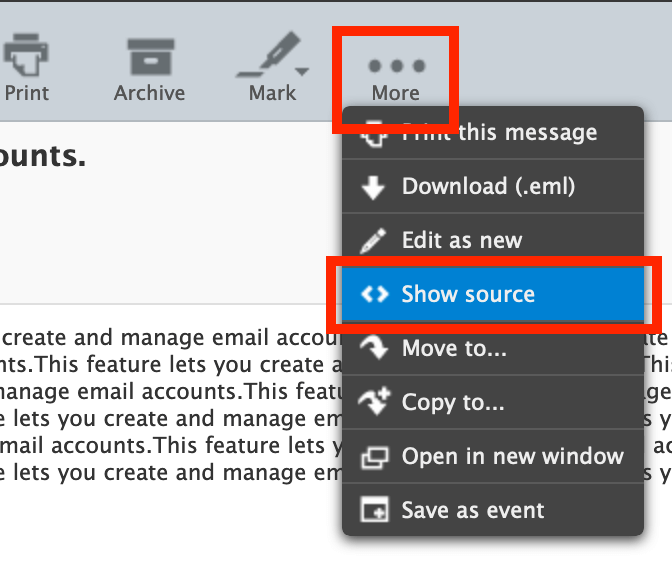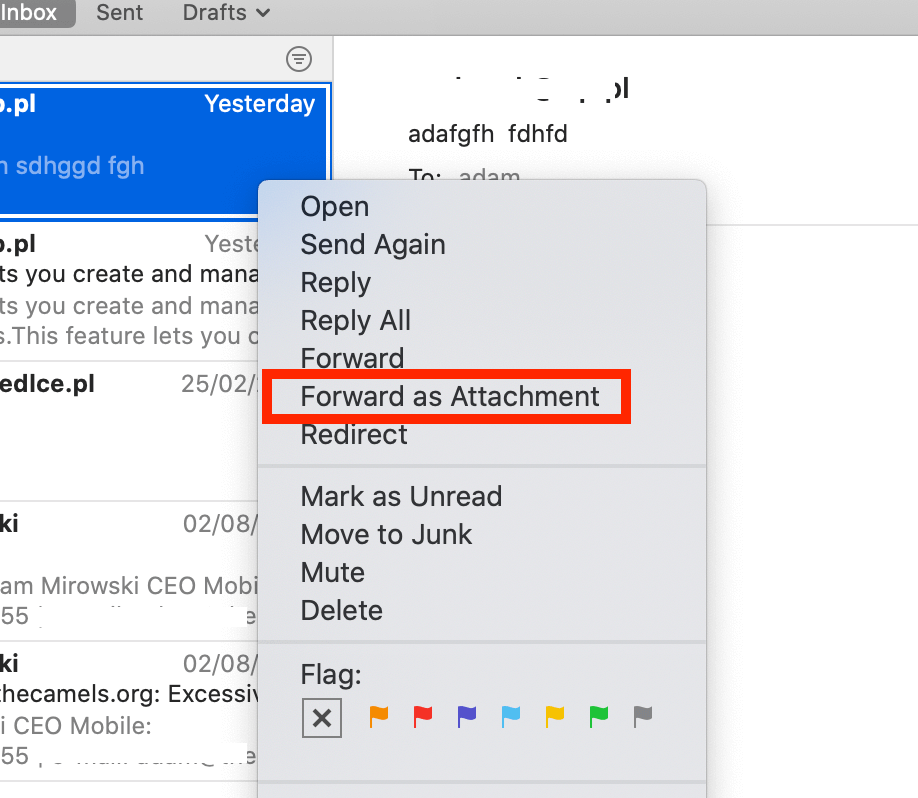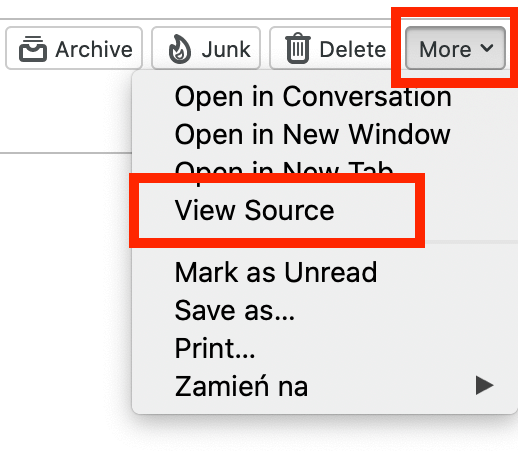Mail headers help to analyze e-mail problems. They can help you determine why a particular message fell into SPAM, what was the reason for its non-delivery, etc. Email headers contain a lot of information about when the message was sent, various additional information related to the servers that forwarded the message.
When we ask you to send us your headers, you must either paste them in response to your request in the Client Area or attach them as a separate text file. You will need to use a computer to get the headers, mobile apps do not provide this feature.
Below you can read the headers as in popular mail clients.
Gmail
After logging into your Gmail:
- Go to your e-mail.
- Click the "three dots" in the top right-hand corner of the email.
- Then select "Show original". A new window will appear in which you will see the headers of the email.
Roundcube
- Login to Roundcube.
- After entering the selected message, click "three dots" and then "Show source".
Apple Mail
If you are using this program, it is best to send the whole message as an attachment to our e-mail address.
- Right-clicking on the message will open a menu from which you can select the option "Forward as attachment".
Thunderbird
- Select the message you are interested in.
- Then click "More" and "View Source".
Outlook
When using the web client outlook.com, select "three dots" then "Display message source".
In newer versions of the program, after selecting an e-mail, the option "File" > "Properties" is selected from the main menu. The headers will appear in the Internet Headers field.
If you have Outlook 2013, click "More" in the selected message and then "Submit as an attachment".
In even older versions of this program, choose "View", then "Options". Mail headers will appear in a new window.