Regular password changes are one of the simple and effective ways to secure your account. We will show you how quickly and easily you can change your hosting panel password - cPanel.
Password change through Client Area
- Login to the Client Area
- Choose the hosting for which You want to change password.
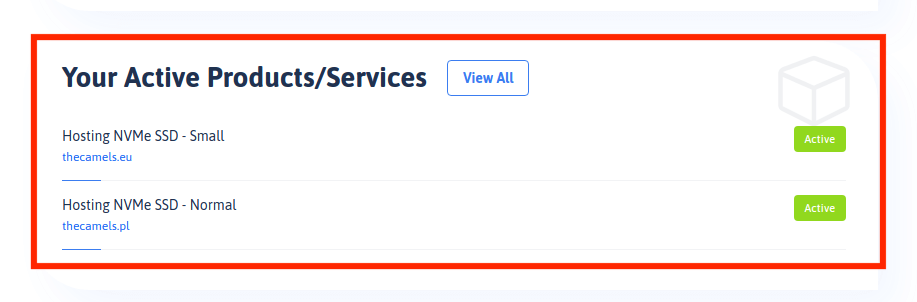
- Click "Change password" tab, and complete the fields:
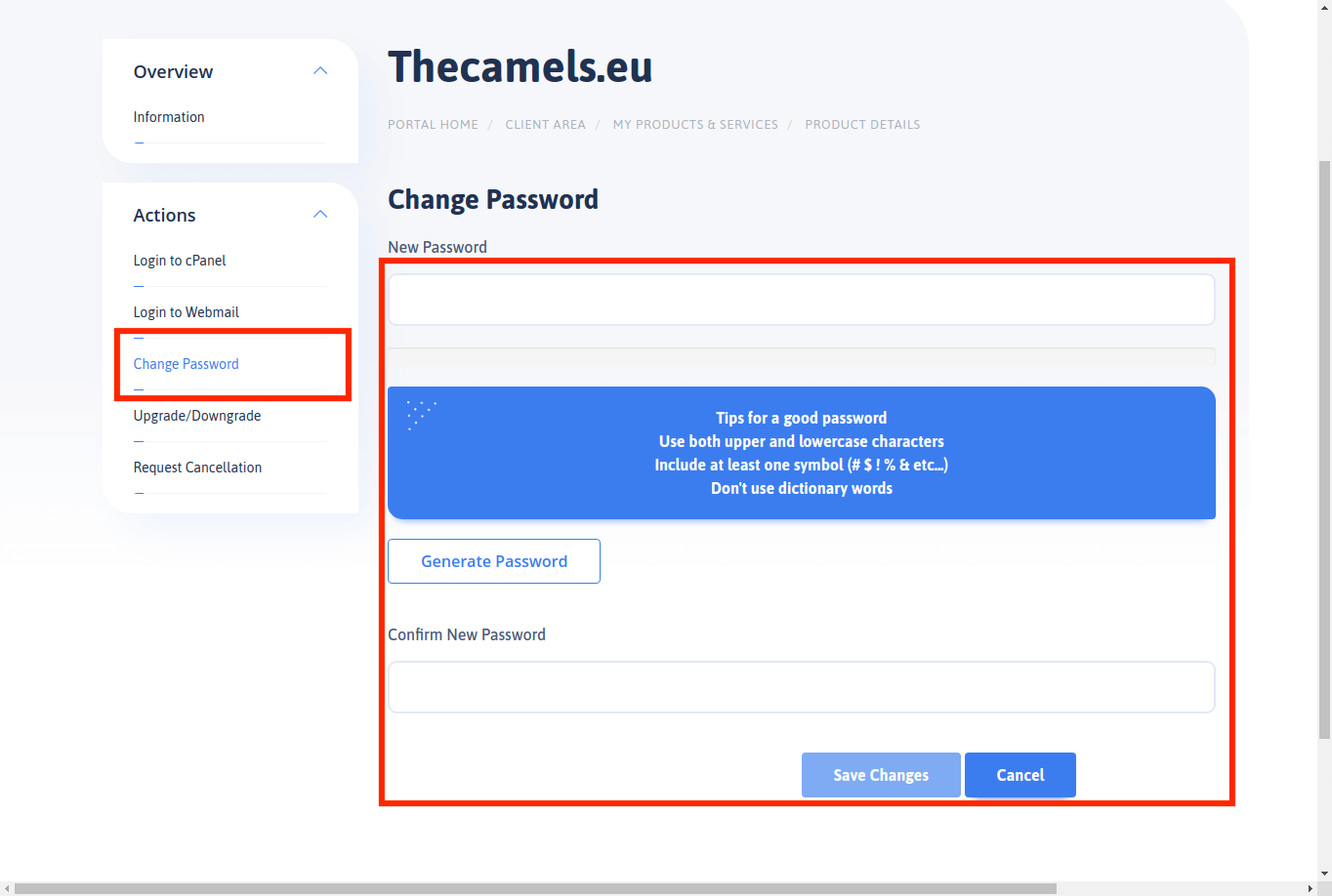
- New password - the longer the better! (You can use Password generator option),
- Repeat the password - we repeat the new password,
- click "Save Changes"
Change password via cPanel
- Log in to Your cPanel account.
- In the upper right corner, click on the "character icon" and select "Password & security" from the menu.
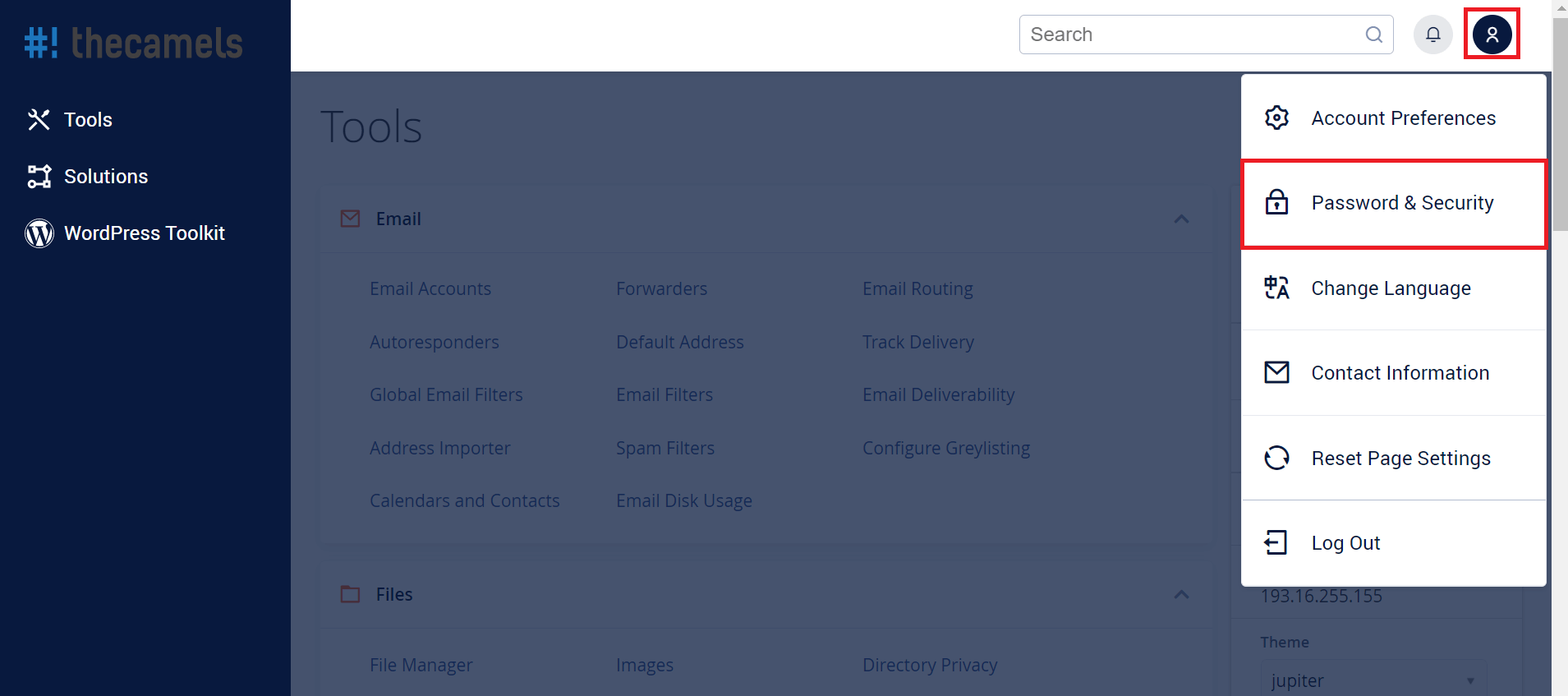
- On new page complete required fields:
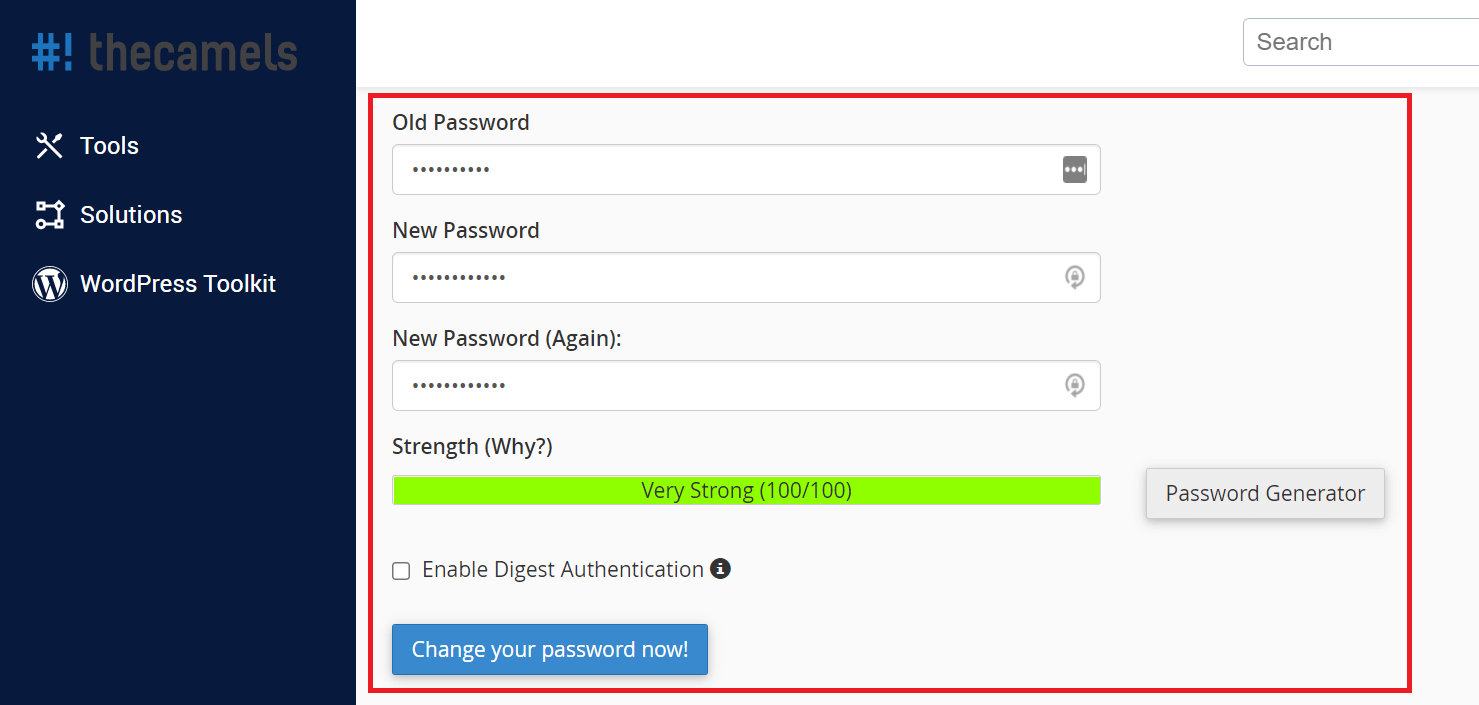
- Old password - enter the current password to cPanel,
- New password - the longer the better! (You can also use the Password Generator),
- New password (again) - we repeat the new password,
- If our password has at least 70 power points, click "Change your password now!".

