The cPanel interface allows you to configure so called mail aliases. This is nothing but sending copies of incoming messages to another email address. This is useful, for example, if you want to use a single email address to check emails addressed to multiple accounts, or receive messages from a fictitious email address in your domain.
There are two types of email aliases in cPanel:
- from a particular email address to another (email alias) - the source email address can exist as a regular mailbox (then a copy will be sent), but does not have to,
- domain name (domain alias) - i.e. matching the same box names in one domain to another. If the appropriate mailbox in the domain to which the redirection has been set, such an email will be sent. Similarly as above, mailboxes in the redirected domain do not have to exist.
How do I configure the email alias?
- Log in to Your cPanel account.
- Scroll to Email section and click on "Forwarders".
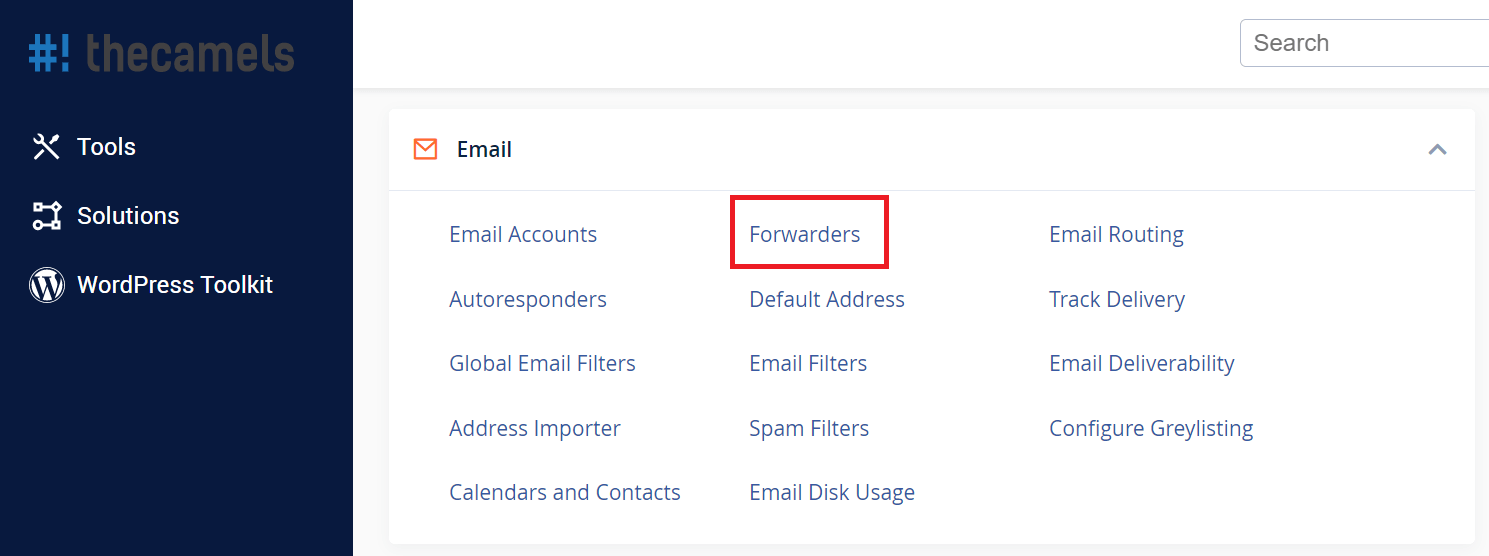
- On the new page, click on "Add forwarder".
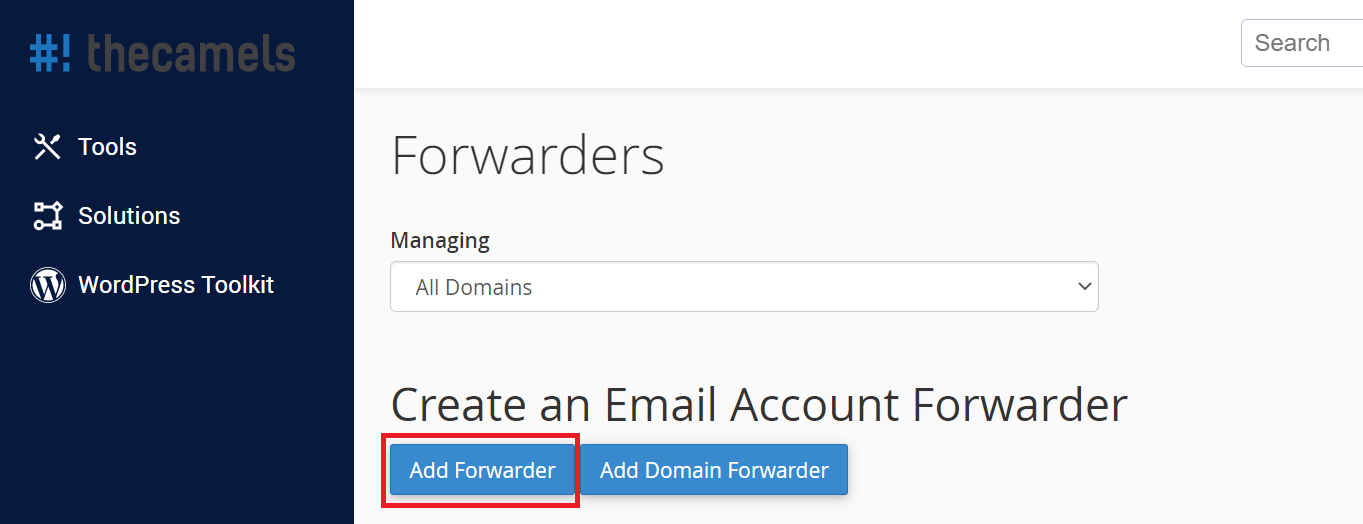
- Then fill the form:
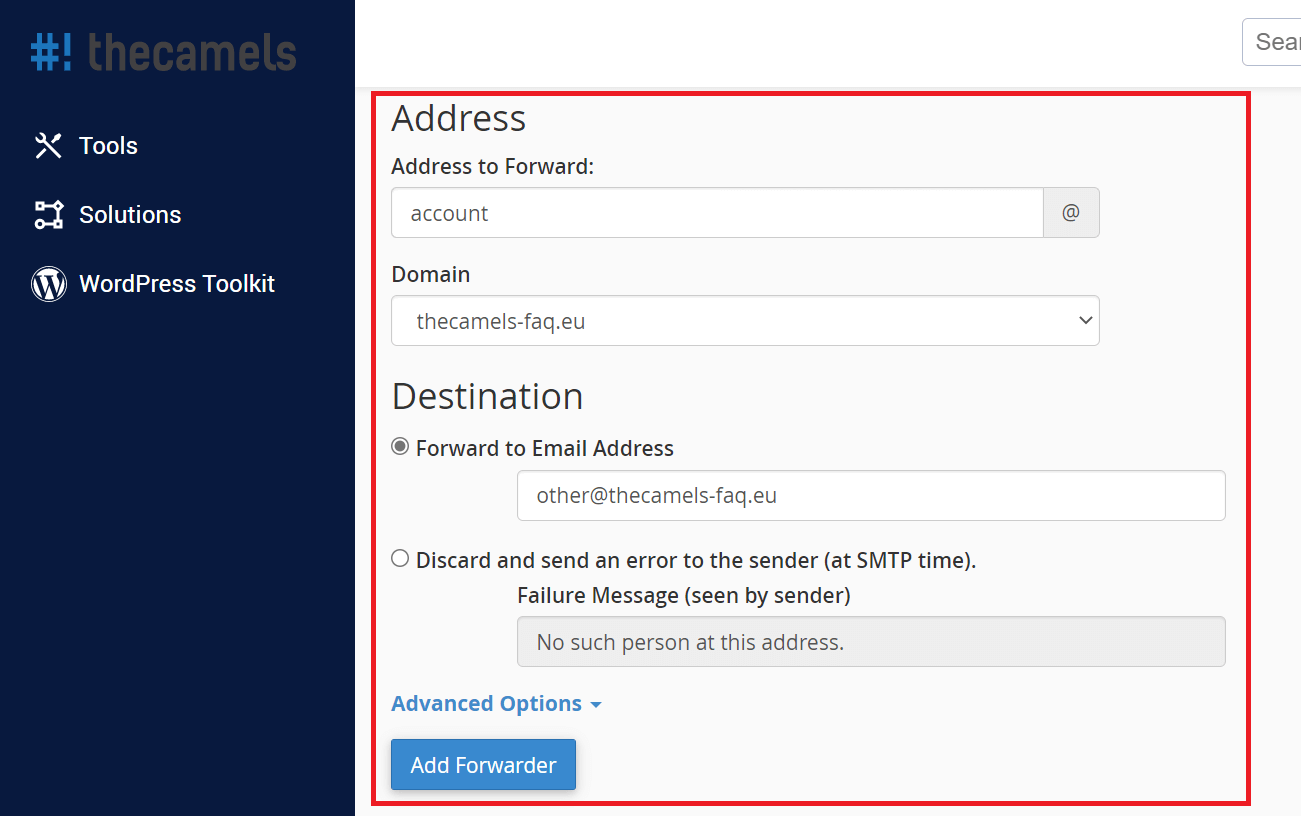
- Address to forward - enter the name of the mailbox (part before @ character),
- Domain - select the domain of the mailbox from which we want to make a redirection,
- Mark "Forward to E-mail address" and enter the target e-mail address to which the emails are to be sent.
- Click on "Add forwarder".
How do I set up domain email alias?
- Log in to Your cPanel account.
- Scroll to Email section and click on "Forwarders".
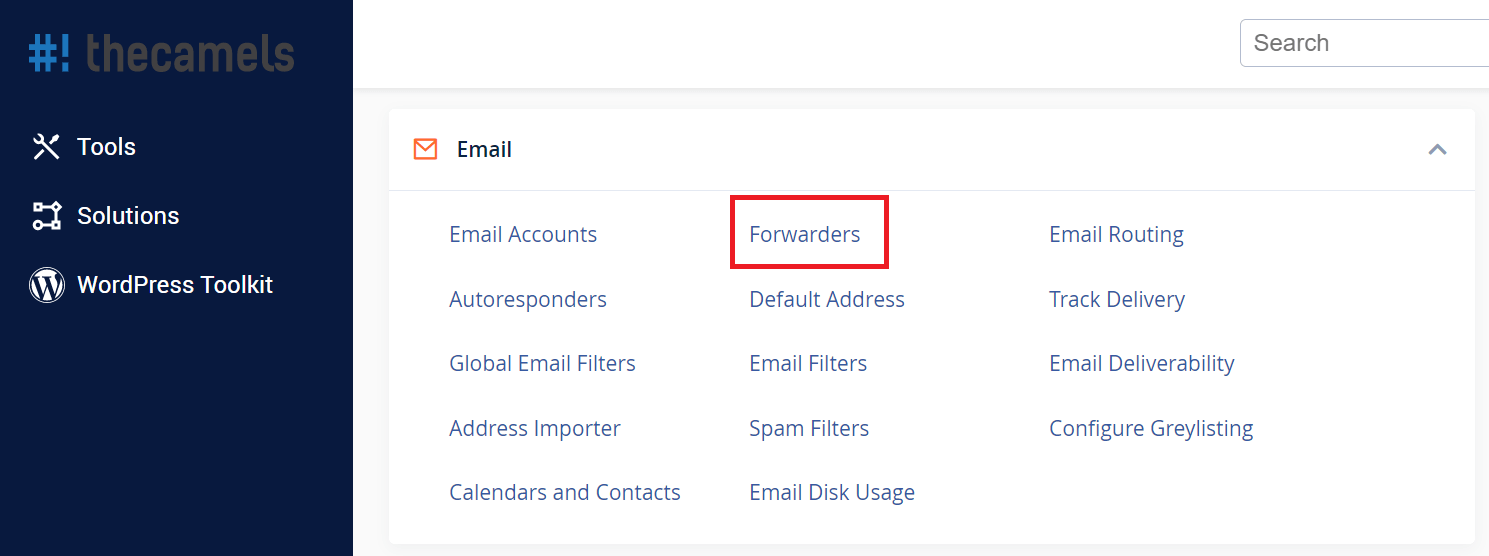
- On the new page, click on "Add domain forwarder".
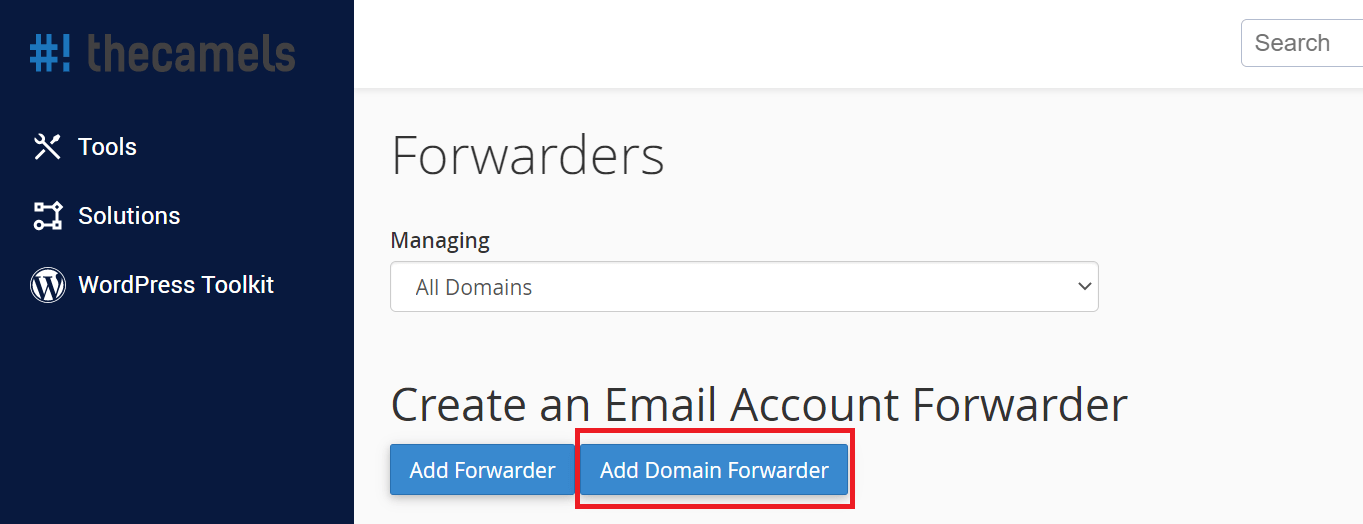
- Then fill in the form, source and destination domain for email redirection.
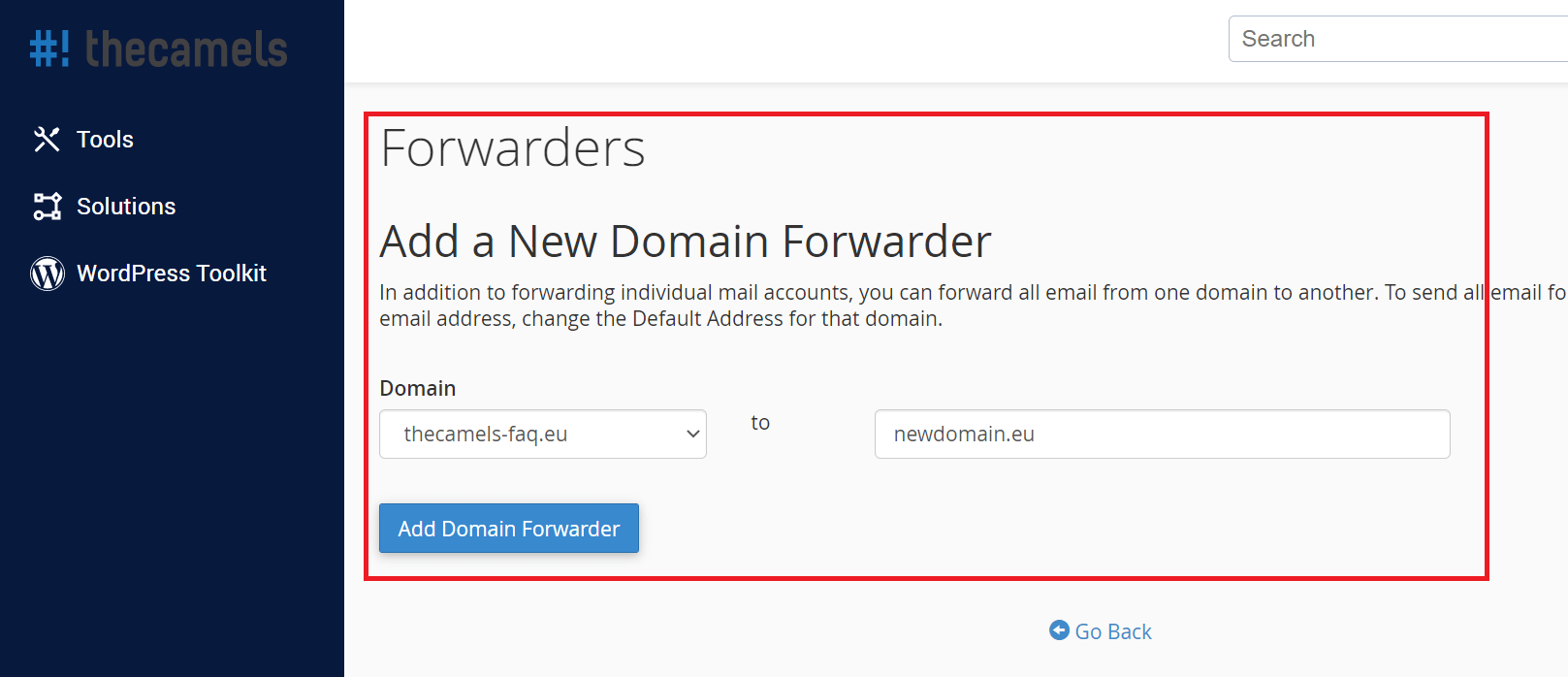
- Click on "Add domain forwarder".

