The cPanel hosting panel offers a lot of email notifications that can warn you beforehand for example of: transfer limit is exhausted, there is no free space on hosting. Additionally, these notifications can alert you if there is an unauthorized attempt to change your hosting password or contact email.
Where can I find hosting notification settings?
- Log in to cPanel
- Then click the "human icon" and select "Contact information" from the list.
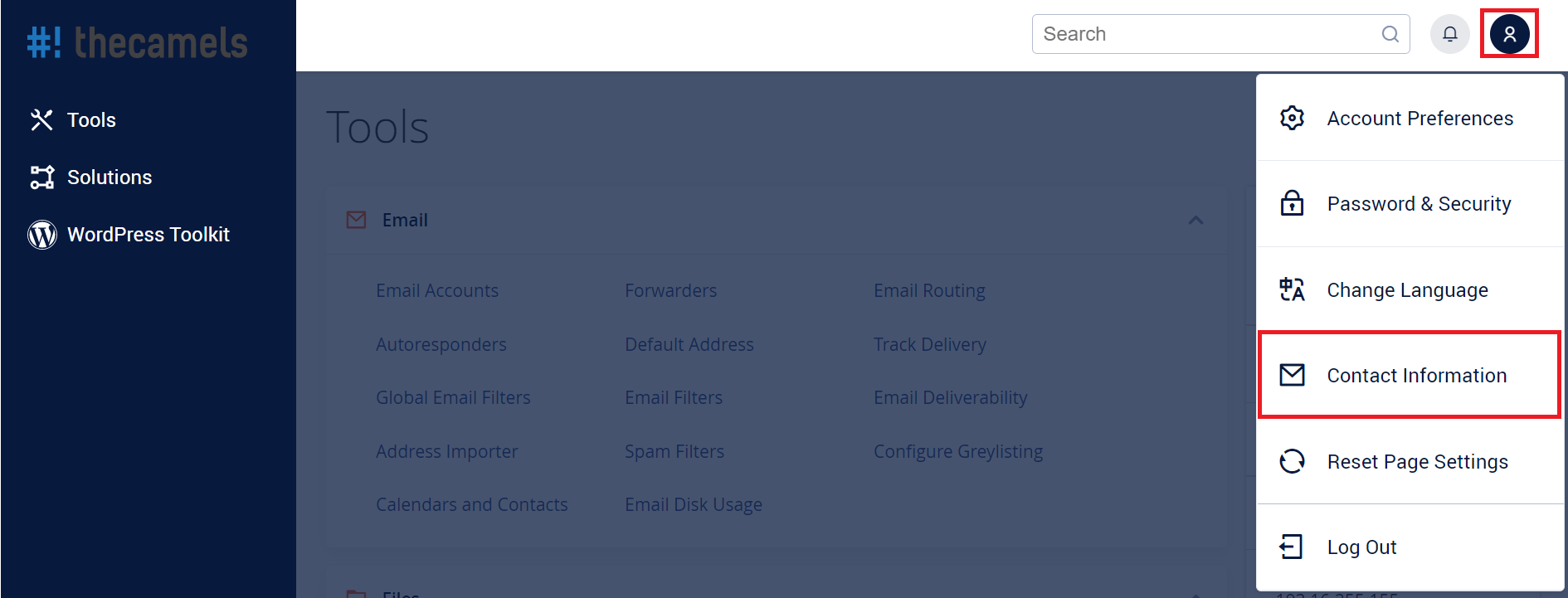
- On the new page you can change the settings for the email address to which notifications can come in:
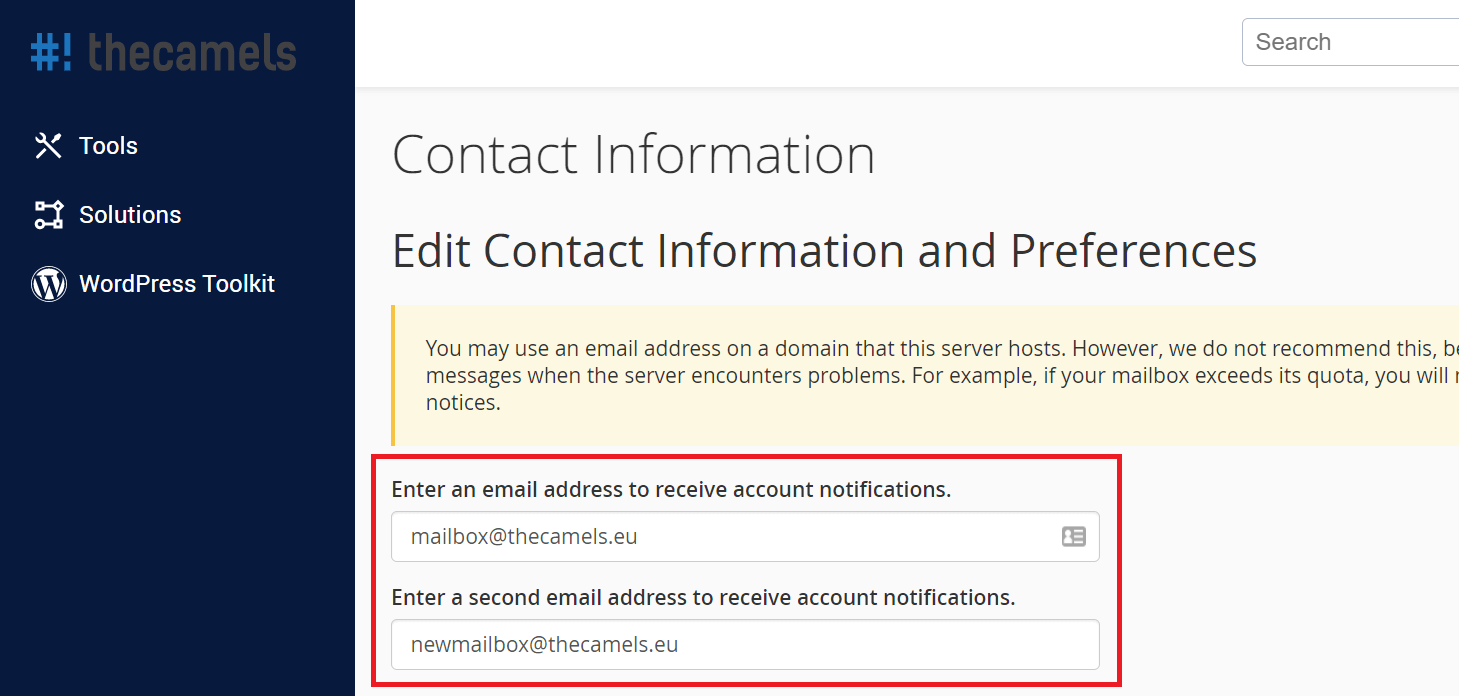
- Change individual email notification settings:
NOTE: If you changed multiple notification settings at the same time, you will only receive one email confirming your changes.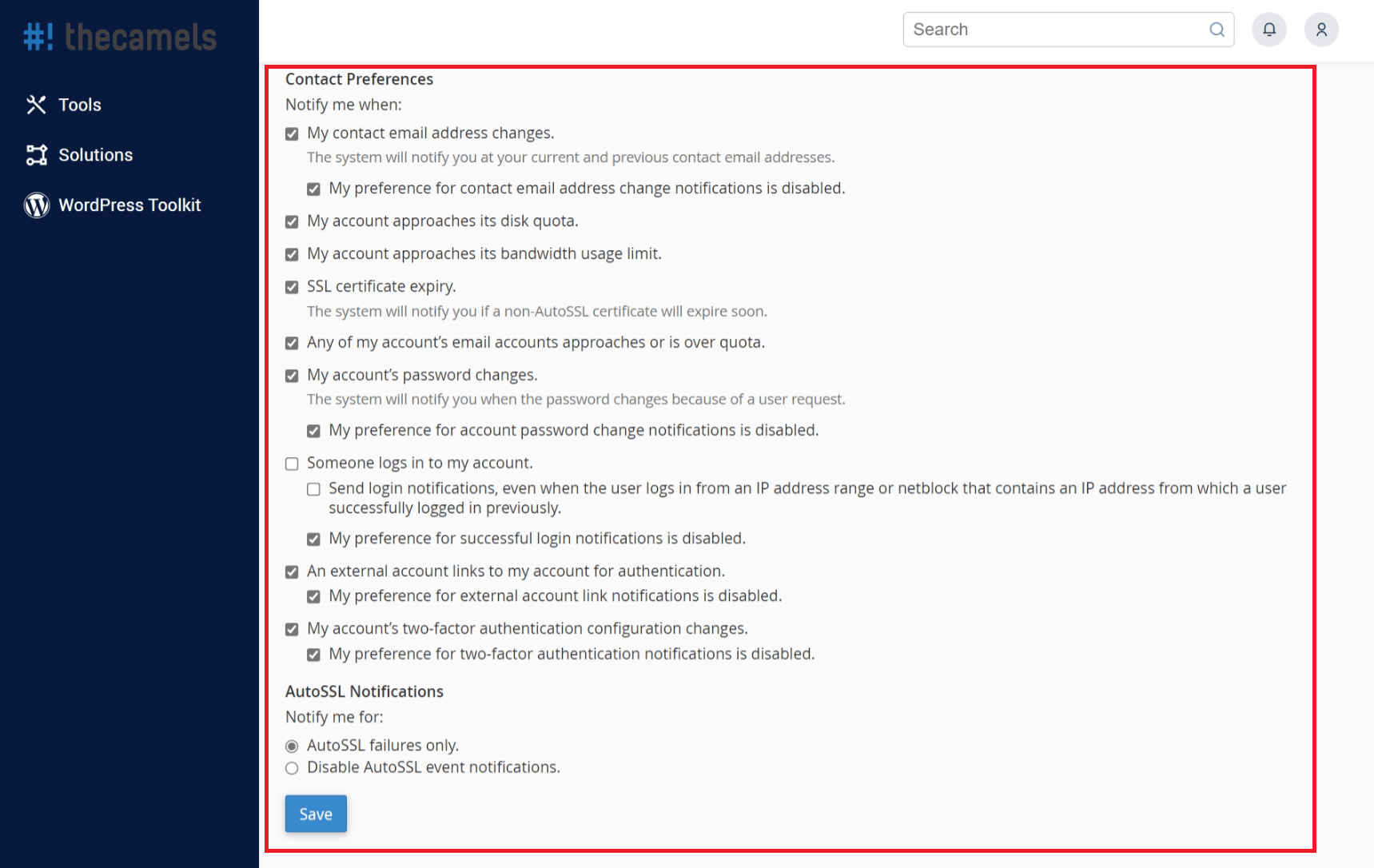
- In order to approve the changes, click "Save".
What notification settings can I change?
- My contact email address changes - notification sent each time contact emails change.
- My preference for contact email address change notifications is disabled - disabling notifications concerning changes of contact address.
- My account approaches its disk quota - you will start receiving disk quota notifications when you exceed 80% of your usage.
- My account approaches its bandwidth usage limit - you will start receiving bandwidth limit notifications when you exceed 80% of your usage.
- SSL certificate expiry - This option only applies to paid certificates. Free certificates Let's Encrypt have a separate notification section.
- Any of my account’s email accounts approaches or is over quota - This option applies to notifications for mailbox size limits (if set), and the system starts sending them when the limit is reached at least 80%.
- My account’s password changes - notification sent each time there is a change in the hosting password.
- My preference for account password change notifications is disabled - disabling notification for account password change.
- Someone logs in to my account - notification sent when trying to log in
- Send login notifications, even when the user logs in from an IP address range or netblock that contains an IP address from which a user successfully logged in previously - option forces a notification to be sent with every successful login attempt.
- My preference for successful login notifications is disabled - exclusion notifications of successful login.
- An external account links to my account for authentication - notification is sent every time you try to connect an external account.
- My preference for external account link notifications is disabled - disabling notification of external authentication.
- My account’s two-factor authentication configuration changes - notification is sent, each time there is a change in two-part authentication.
- My preference for two-factor authentication notifications is disabled - disabling notification of changes in two-part authentication.
- The "AutoSSL Notifications" section is described in detail in the "How can I change Let's Encrypt mail notifications?"

