The calendar's interface allows you to share it with other users so that others can see a person's schedule. The sharing feature allows for easier organization of work in teams at work, but also in family life.
How to share calendar to other user
- Login to the webmail and select the Horde interface.
- Click on "Calendar"
- Click on "My Calendars" to display the list, then click on the "Pencil" icon to edit.

- In the window that appears, click on "Sharing" and select one of the options:
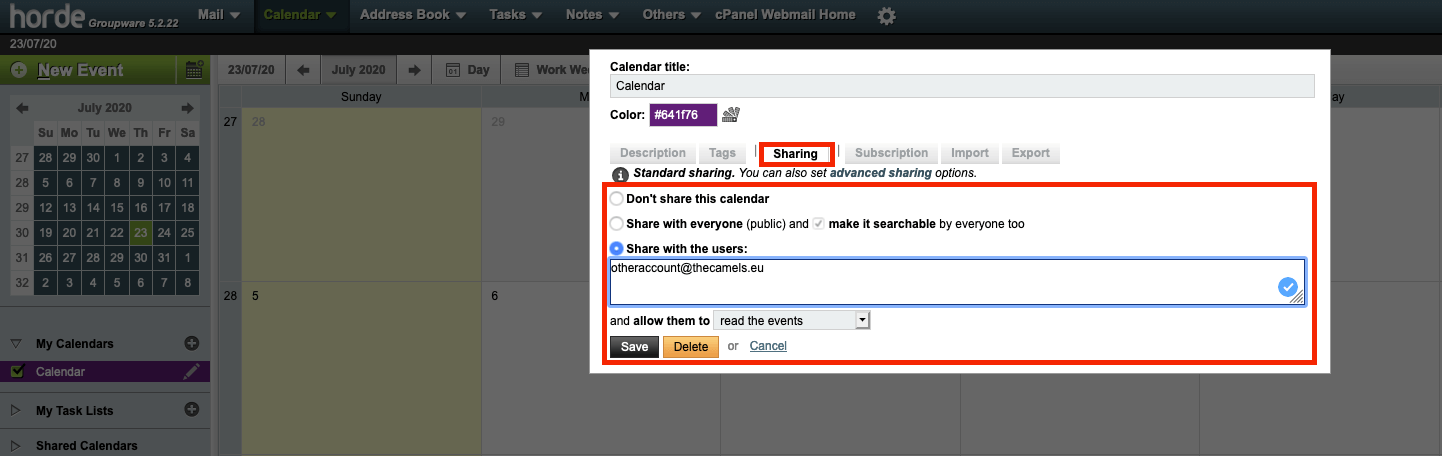
- Don't share this calendar - default option
- Share with everyone (public) - each user in the domain can add a calendar
Note: this option has an additional check (the default is "make searchable by all") to make sure it is visible in searches or not. - Share with the users - in the text field below we provide a list of e-mails separated by commas,
Under the field for providing e-mail addresses, there is also an option "and allow them to", which select permissions to be granted to other users for which calendar is shared.
- Click "Save" to save the change.
Configuring calendar on MacOS
- Launch the Calendar application
- Select "Add account" from the main menu
- From the new window, click on "Another CalDAV account..."
- In the window "Add account (CalDAV)" and fill in the appropriate fields:
- Account type: Select Advanced from the drop-down menu,
- User: full email address of account, where the calendar is located,
- Password: Password for given user,
Note: below options will appear after changing the account type, to advanced. - Server address: let's give the domain of the e-mail address (that's the part to the right of the @ character),
- Server path: provide /rpc/principals/mymail@thecamels.eu
instead of mymail@thecamels.eu provide same mail address as in User field - Port: 2080 and checked "Use SSL" option

