You can add new FTP accounts from the cPanel hosting panel. Below is a description of how you can create a new FTP account on your hosting account. In the cPanel there is a so-called master FTP account available by default. The login details for this account are the same as for the cPanel.
Creating an FTP account in the cPanel
- Log in to Your cPanel account.
- In the Files section, go to "FTP Accounts".
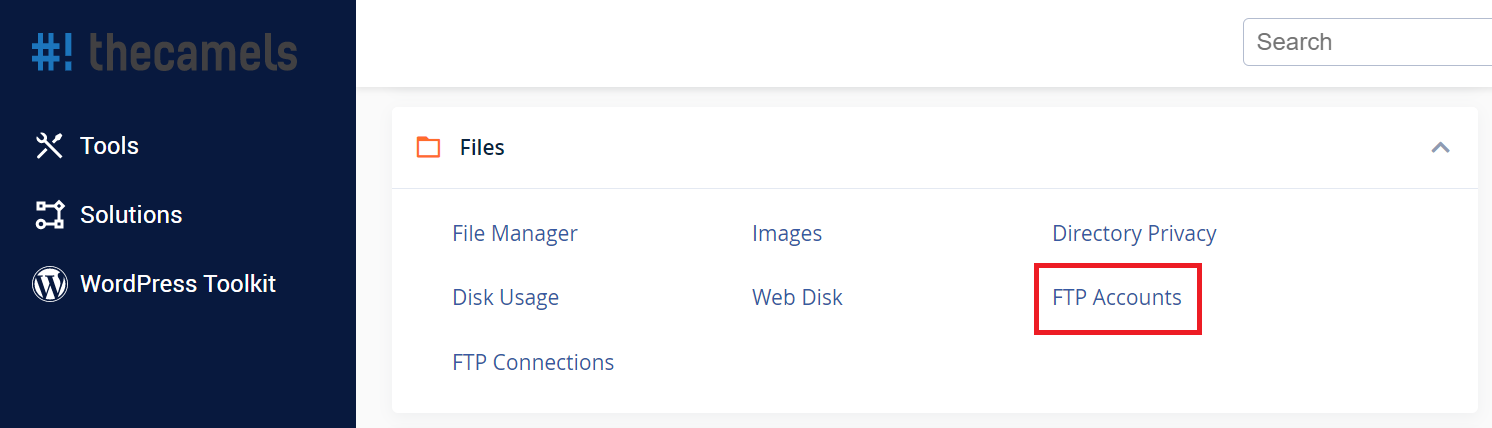
- On the next page you can see the new FTP account wizard. The fields to complete are described below.
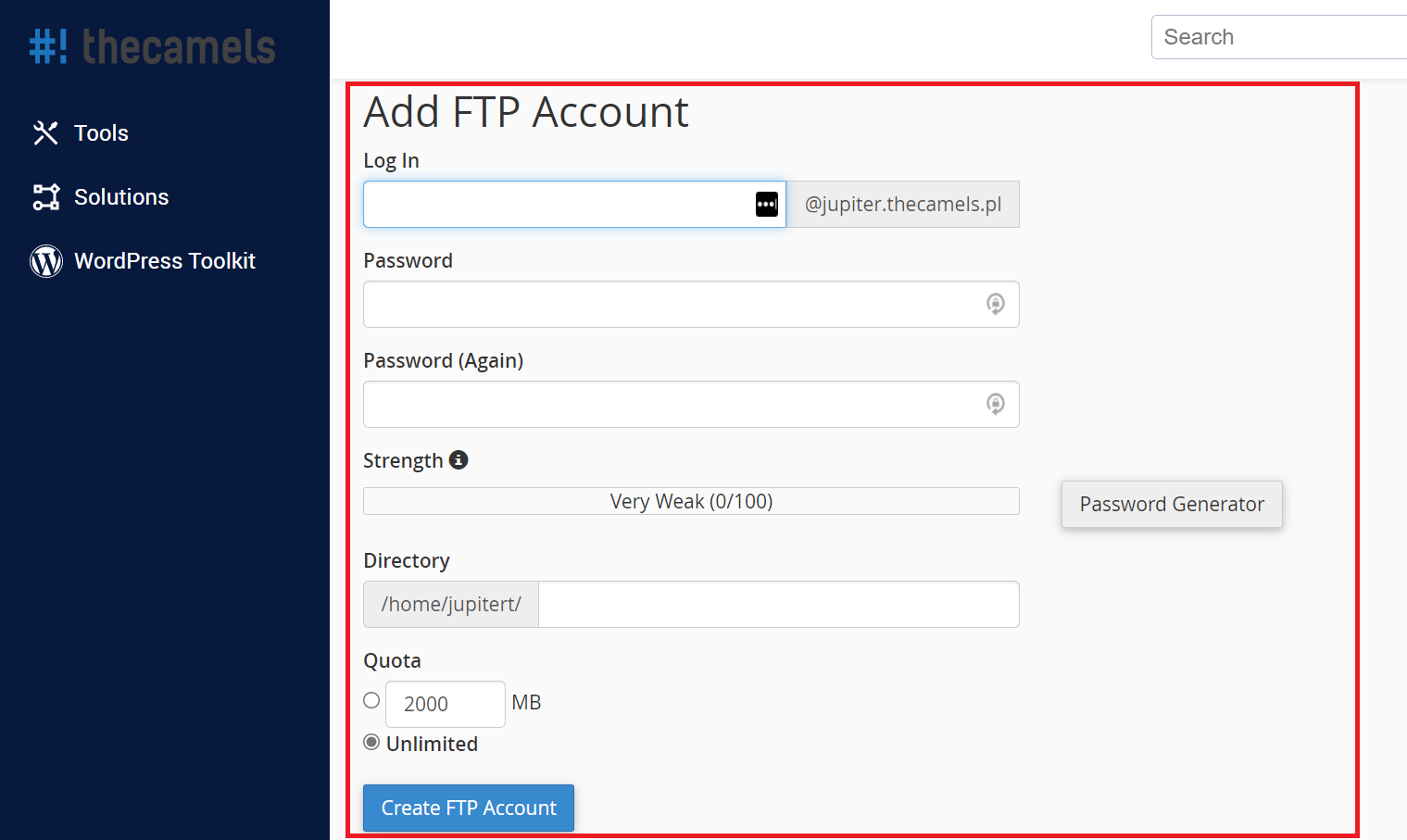
- Log in - we provide the name of the account (any),
- Domain (occurs only if there are additional domains on the account) - choose for which domain the FTP account will be available,
- Password - the longer the better!,
- Password (again) - we give the same password,
- Directory - choose which folder the FTP account will have access to,
- Quota - you can limit the disk space for a given account (Unlimited by default),
- click on "Create FTP account".
If you want to use your newly created FTP client account, please use one of our tutorials:
- How to log in to FTP with Cyberduck?
- How to log in to FTP with FileZilla?
- How to log in to FTP with Total Commander?
- How to log in to FTP with WinSCP?
Managing an FTP account in the cPanel
- Log in to Your cPanel account.
- In Files section we enter "FTP Accounts".
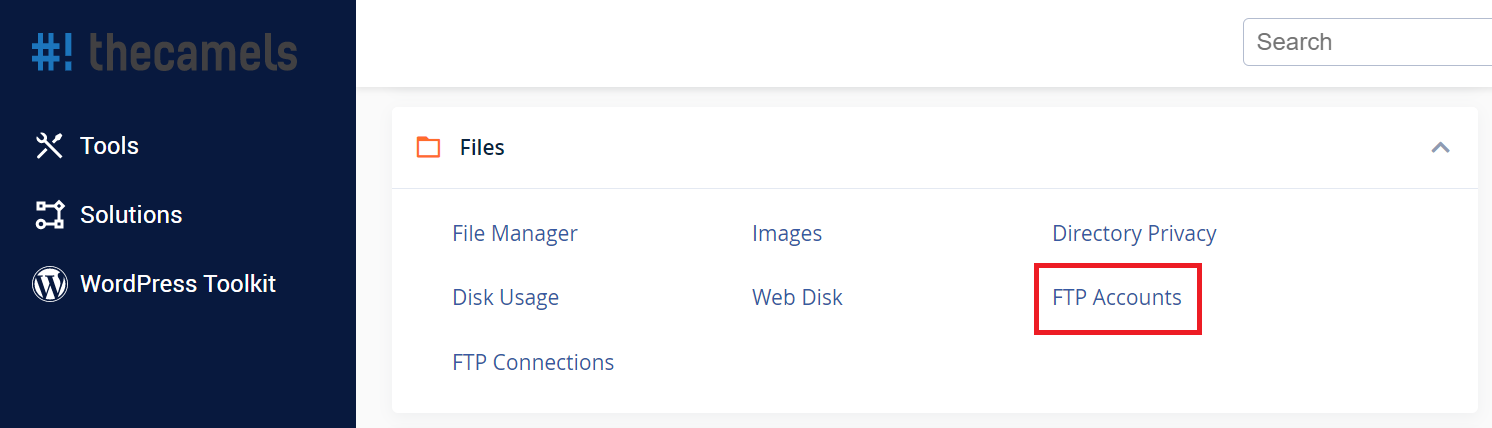
- Scroll down to the FTP Account section. From here we can perform several operations, such as:
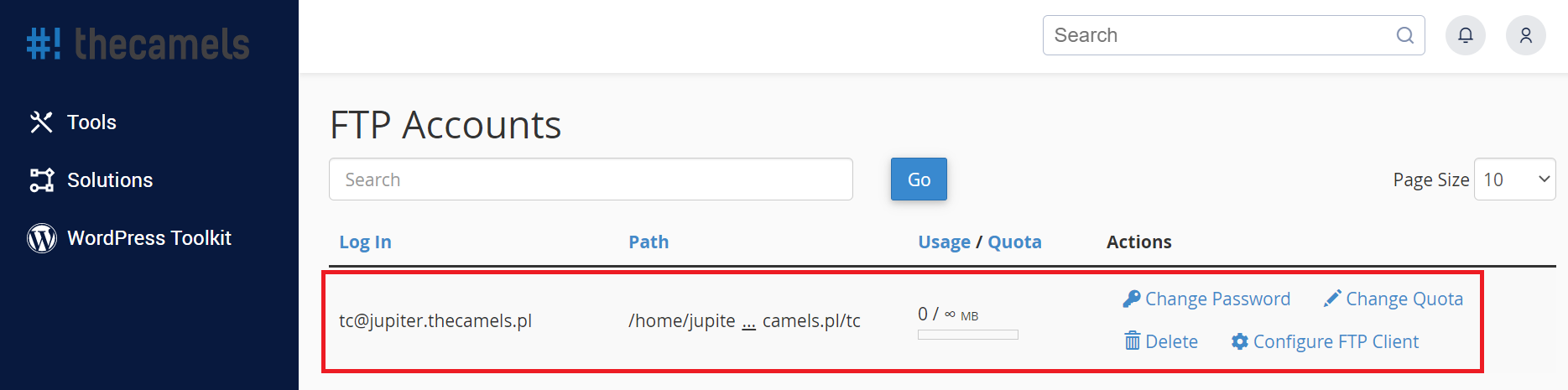
- Change password - after clicking, you must enter the new password twice (or you can use the Password Generator button). After setting the passwords, click "Change password",
- Change limit - after clicking you can set a limit or disable it (no limits). To confirm the allocation, click on the "Change amount" button.
- Delete - before pressing this button you should think twice. After making sure to press delete.

